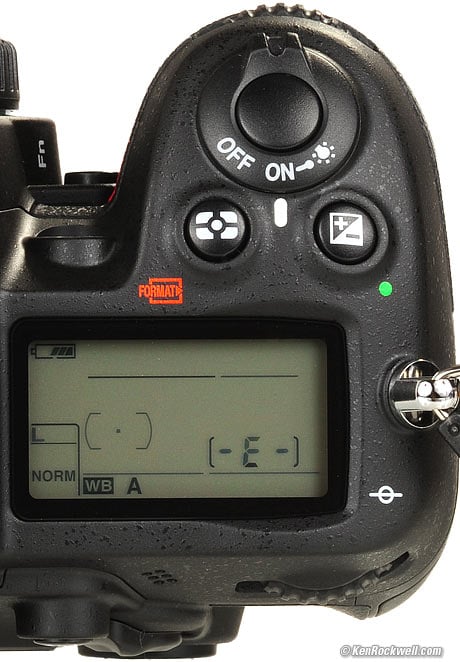Home Donate New Search Gallery Reviews How-To Books Links Workshops About Contact
Nikon
D7000 Controls
© 2011 KenRockwell.com. All rights reserved.

Nikon D7000 and 35mm f/1.8 DX. enlarge. The biggest source of support for this free website is when you use these links, especially these directly to the D7000 at Adorama (either body-only or with 18-105mm lens), the D7000 at Amazon (body-only or with 18-105mm lens), or Ritz (body-only or with 18-105mm lens) when you get yours. Thank you! Ken.
September 2011 Top of Nikon D7000 User's Guide Nikon D7000 Review
More Nikon Reviews Nikon Lens Reviews
Help me help you top
I support my growing family through this free website, as crazy as it might seem.
The biggest help is when you use any of these links to Adorama, Amazon, eBay, B&H, Ritz, Calumet, J&R and ScanCafe when you get anything, regardless of the country in which you live. It costs you nothing, and is this site's, and thus my family's, biggest source of support. These places have the best prices and service, which is why I've used them since before this website existed. I recommend them all personally.
If you find this page as helpful as a book you might have had to buy or a workshop you may have had to take, feel free to help me continue helping everyone.
If you've gotten your gear through one of my links or helped otherwise, you're family. It's great people like you who allow me to keep adding to this site full-time. Thanks!
If you haven't helped yet, please do, and consider helping me with a gift of $5.00.
As this page is copyrighted and formally registered, it is unlawful to make copies, especially in the form of printouts for personal use. If you wish to make a printout for personal use, you are granted one-time permission only if you PayPal me $5.00 per printout or part thereof. Thank you!
Thanks for reading!
Mr. & Mrs. Ken Rockwell, Ryan and Katie.
|
I use Adorama, Amazon, eBay, Ritz, Calumet, J&R and ScanCafe. I can't vouch for ads below.
|
Free Live Help (USA only)
Want free live phone support?
In the USA, call (800) NIKON-UX, 24 hours a day, 365 days a year.
Top Controls top of page
Top right, Nikon D7000. bigger.
Front Control Dial
The front dial, concentric with the shutter button, does a multitude of things.
While shooting, it usually controls the aperture.
While playing, it usually steps through the different display screens for each image.
While in the menus, it moves left or right.
OFF, ON & Light Button
Leave it ON unless you're putting it away. It draws no more power in ON than OFF. OFF is a lock to prevent accidental operation.
Flick it to the bulb icon to light the top LCD.
I set mine at MENU > CUSTOM (pencil) > f1 Assign Power Switch also to turn-on the INFO screen.
Meter Mode and [FORMAT>] top
Meter Mode (the cross-hair "matrix" icon)
Press, hold and turn the rear dial select the areas to which light meter is sensitive, called meter modes.
I always leave it in Matrix, which is the icon which looks the same as the icon on the button. I never use the other modes. I always leave it in Matrix, and use the exposure compensation button (next) and AE-Lock buttons to get perfect exposures.
For the record, here are the three metering systems explained:
Matrix (cross-hair icon)
The Matrix Meter is Nikon's magic meter that looks at all parts of the picture, in color, along with distance information from the lens and AF sensor information from the AF system and figures out first what sort of photo you're trying to make, and then 99 times out of 100 makes a perfect exposure. It's brilliant, and the only meter I ever use.
The Nikon matrix meter actually measures exposure, not just light as do the other meters. It sees color, absolute luminance, X and Y position of the subjects, and Z (distance), and uses this all in a split second to compute perfect exposure.
Center-weighted (dot and two half-circles icon)
This meter mode dates back to the 1960s.
It's here for olde-tymers.
All it does is measure light (not actual exposure) in the middle of the finder, and that's it.
With this mode, you have to use exposure compensation and careful AF-locking to get what Matrix gets you instantly. This mode does not see in color, and doesn't see anything else that the Matrix meter sees, except one single light value in the middle of your screen.
Spot (tiny dot icon)
This meter mode dates back to the 1980s, also here for ye olde-tymers.
It's the same as the center-weighted meter, but only meters light from the tiny dot of your selected AF sensor.
[FORMAT>]
Press and hold this, along with the other [FORMAT>] button on the top left back of the D7000, and the D7000 formats the card.
See the details on the first page.
You also can do this in the SETUP MENU.
+/- • Button (Exposure Compensation) top of page
Top right, Nikon D7000. bigger.
+/- (while shooting)
Hold it and turn the rear dial to change the brightness ("exposure compensation") of the next pictures you take.
This is the most important technical control on the camera. This button makes the photos lighter or darker. + is lighter, and - is darker.
This only affects photos as you take them. Use whatever setting looks best to you; there is no correct setting, although 0 is usually the best and sometimes -.7 is best in contrasty light.
The exposure compensation button varies the exposure of everything. Nikon's flash exposure is usually perfect. If you want to change the brightness of just the flash alone, press and hold the flash button (on the left side of the flash hump) and spin the front dial.
HINT: You can see the + or minus value displayed in the finder as well as the other LCDs, so you can adjust this without taking your eye from the finder. The finder display only reads the value when the button is pressed, otherwise those digits read something else.
• (reset)
Hold this and the other green dot button at the bottom left rear of the D7000 to reset many of the settings to defaults.
I explain this at Reset.
Exposure Mode Selector Knob top
D7000 exposure mode dial. bigger.
Spin it to select among P, S, A and M exposure modes.
I use mostly the P (Professional) mode, and rarely the S, A and M Modes.
The U1 and U2 positions recall complete sets of camera settings as programmed in the SETUP MENU. The U1 and U2 settings work in whatever mode they were programmed. If you change modes out of U1 or U2, the D7000 resets to however it was set when you last used that other mode. (more at U1 and U2 modes.)
I ignore the green AUTO and all the other fluff modes. They are fluff and will not be discussed here. The fluff modes are for people not willing to read this guide as you are. The AUTO mode can be useful if you get flustered and just need a picture fast.
Many of the menu options of which I speak elsewhere are only available in the P, S, A and M exposure modes.
P: Professional Automatic Exposure Mode
I use "P," Professional, automatic exposure mode, formerly called "program" back in the 1980s. In this mode the camera chooses the f/stop and shutter speed for you. Done.
The standard combinations are f/4 at 1/60, f/5.6 @ 1/125, f/8 @ 1/250, f/11 @ 1/500, and so forth.
It's easy to get to any aperture or shutter speed you prefer in this mode: simply move the rear dial to shift them! This selects alternate combinations of f/stops and shutter speeds, all of which give exactly the same exposure. Nikon calls this "Program Shift." A *P symbol appears on the top LCD and the rear INFO screen when you've shifted the program.
A shifted combination of settings might use f/4 @ 1/1,000, f/5.6 @ 1/500, or might use f/4 @ 1/2, f/5.6 @ 1 sec, etc. Don't worry, just flick the rear dial until you get the combination you prefer.
Easy ways to return to the standard program combination are to:
1.) Flip to a different mode and back to P, or
2.) Turn the D7000 off and back on, or
3.) Flick the rear dial the same number of clicks back to the original position. The P* symbol goes away when you've returned to the standard combinations.
A, S and M Modes
These modes let you choose a deliberate aperture or shutter speed, or both. I rarely, if ever use these older modes.
In A or S, the camera will automatically pick the other value. I never use these; I shift the program instead.
If you want to set both the hard way, use M, manual, mode.
In A or S mode you can only set one of the two values, because the camera is setting the other one for you.
A Mode: Aperture Priority
In A mode you choose the Aperture, and the D7000 chooses the shutter speed.
S Mode: Shutter Priority
In S mode you set the Shutter, and the D7000 sets the aperture.
If the D7000 runs out of available apertures, you easily can get under or over exposure in S mode: watch that the D7000 can select a correct aperture for your lighting.
M Mode: Manual Exposure
In Manual mode, you have to set everything the hard way.
No one uses this mode except in complex conditions where we need the exposure to stay the same regardless of changes in lignting. Ignore old-timers who tell you you need Manual mode; they say that because that's the only mode cameras had back in the 1950s.
I look at the LCD to check exposure after I shoot a picture. You can use the bar graph in the finder - but why? If you wanted to do that, use another mode and let the D7000 do the setting for you.
The rear dial sets the shutter speed in manual exposure.
The front dial sets the lens aperture in manual exposure.
Firmware Defect: When turned ON, Auto ISO remains active in Manual mode. I always turn off AUTO ISO when I enter Manual Mode, otherwise Auto ISO changes the ISO and ruins whatever you were hoping to accomplish with manual exposure mode.
Release Mode Dial top of page
Release mode dial, Nikon D7000. bigger.
To set release mode, which is how the shutter responds, press the little button next to the dial to unlock, and rotate it to your choice.
This is where you set single, quiet, continuous, arm the remote control, or set the self timer.
I uses CL, continuous low. In Continuous Low, it works normally, and if I keep the shutter pressed longer, it makes more shots at 3 FPS.
The modes are:
S (Single Frame)
Press and the shutter fires once, period.
CL and CH (Continuous Low and Continuous High)
Tap the shutter and it fires once.
Hold it and the shutter keeps running at up to 3 (low) or 6 (high) frames per second, if the AF system can keep up.
The Continuous Low speed may be set to 1, 2, 3, 4 or 5 frames per second in CUSTOM SETTING d6 CL mode shooting speed.
Q (Quiet mode)
UNlike the LEICA M9's bogus quiet mode, this mode actually slows down the the mechanics of the D7000 to make it much quieter than usual.
This is a very handy mode for use in delicate situations.
( `\ ) Self-timer
Shutter fires some seconds after the shutter button is pressed.
The actual time delay is set in CUSTOM SETTING c3 Self-timer.
Remote Control
The shutter fires when the optional $14 ML-L3 remote control is pressed.
Mup (Mirror Up)
For use with very long telephoto lenses on tripods, this delays the shutter from firing until the optional $14 ML-L3 remote control is pressed a second time.
If you don't have a remote release, it will fire anyway, but only after about a 30 second wait.
Use this if you're on a tripod with a long (200mm or longer) lens between about 1/60 and 1 second. At faster or slower speeds, or with a shorter lens, it won't matter.
Front Controls top of page
Function (Fn) Button top
Function button, Nikon D7000. bigger.
By default this is set to flash exposure lock (FV Lock).
I set mine to "Access top item in MY MENU," and then I set my MY MENU with PICTURE CONTROLS on top and BATTERY INFO next.
This gives me one-push setting of picture controls, and two-click access to the precise battery charge and life information.
Even swifter, now that if has me in the menu mode, I can back out of the MY MENU menu and set everything and anything else in the entire menu structure!
Set it here in the CUSTOM menu:
MENU > CUSTOM (pencil) > f3 Assign Fn button.
I cover the details of all the crazy things we can set at f3 Assign Fn button.
Preview Button top of page
Preview button, Nikon D7000. bigger.
By default, this is set to Depth-of-field Preview.
This means that when you press it, the lens' aperture stops-down to let you foresee what will and will not be in focus, live through the optical finder.
I use this optional option. The finder is supposed to get darker when you press this.
You may change what this button does by:
MENU > CUSTOM (pencil) > f4 Assign Preview button.
I cover the all the details at f4 Assign Preview button.
Rear Controls top of page
Nikon D7000 Rear Controls. enlarge.
From top left to bottom right:
[>] (Play) Button top of page
This plays an image, or stops playing an image.
You don't need this often, since the LCD turns off the instant you tap the shutter button, and if you set Image Review ON (MENU > PLAY > Image review > ON > OK), it plays automatically after each shot.
With Image Review ON, you can do anything and everything to the image immediately after shooting without having to press Play. Want to zoom, scroll, or see other images? Just move the appropriate controls.
Trash Can and [FORMAT>] top of page
Trash Can
This is the D7000's flush lever.
Press it while a photo is displayed to erase that photo. You'll get an "are you sure?" screen, and press it again to dump that shot.
Meatheads like me get used to double pressing it every time out of habit, which means I accidentally erase some shots. Serves me right.
[FORMAT>]
Press and hold this, along with the other [FORMAT>] button near the shutter release, and the D7000 formats the card.
See the details on the first page.
You also can do this in the SETUP MENU.
MENU Button top of page
This gets you into the menus, as explained at the many menu pages below.
You also can set many shooting parameters with the INFO Button or Fn Button. There are different ways of setting the same things.
WB ? Key Button top of page
White Balance (WB) (while shooting)
I cover this in depth at the SHOOTING MENU.
?
Press this while a "?" is shown in the lowe left of the LCD while in the menus, and the D7000 attempts to explain what's going on in more detail.
Key (while playing)
During playback, press it to protect an image from deletion.
I don't do this: formatting still erases everything anyway, and if "protected" images make it to your computer, you'll have a bear of a time ever deleting them, or emptying them from your trash.
ISO / (—) / Checkerboard Button top
ISO (while shooting)
I covered the ISO settings on the front page.
(—) / Checkerboard (while playing)
If playing, it reduces the images to fit 2 x 2, 3 x 3, a bunchload of images on the screen, or a calendar of images by date. If the image was zoomed, it zooms out.
QUAL (+) • Button top of page
QUAL (while shooting)
This set the image compression, image file format and image size.
I've explained how to set this on the first page.
(+) (while playing)
This button zooms-in when playing an image. Use the up/down/left/right button to scroll around.
TRICK: When zoomed in, flicking the rear dial will go forward/back among other images, all at the same zoom and location. (The Left/Right/Up/Down key still moves around inside the zoomed images.) This makes it easy to see which shots in a sequence are sharp or not. The bad news is that when you delete one that the monitor returns to the default full-image view, and worse, you can't use the dial when the image first pops up after taking a shot.
• (reset)
Hold this and the other green dot button near the shutter release to reset many of the settings to defaults.
I explain this at Reset, next.
RESET Function ( • • ) top of page
If you hold down the • (+/- compensation) and • (QUAL) buttons (the two with the green dots) at the same time for a few seconds, you can quickly reset your D7000 to its basic settings. This is a huge help if you've screwed with a bunch of settings, and just want to get it back to normal the next day.
Learn how your preferred settings vary from the default green-button reset values, and in just a few presses you will always be able to get your D7000 back to normal.
I usually do this every morning. This prevents me from shooting all morning at last-night's tungsten white balance and ISO 6,400 settings that I may have used.
You don't need this if you use the U1 or U2 setting; every time you select U1 or U2, it resets everything to your preset preferences. The Reset function is most helpful while shooting in the other modes.
Nikon D7000 Rear Controls. enlarge.
- <—> + Dial (hidden behind rubber eyepiece cup)
This adjusts the viewfinder to accommodate it to each person's eyesight.
Adjust it until your finder looks as sharp as possible to you. Each person may need a different setting.
AE-L AF-L Button top of page
This can lock the focus and/or exposure or turn on the autofocus.
You may set the precise function of this button by:
MENU > CUSTOM (pencil) > f5 Assign AE-L/AF-L button.
I set mine to AE lock only.
Rear Dial top of page
Spin this left or right to control most of the D7000's functions.
While shooting, it usually shifts the program.
If you've hit the PLAY button, it steps forward or back through the images.
In menus, it moves up and down the selections.
• [LV] Live View Lever top of page
[LV] Lever
Live View lets the rear LCD show images before you shoot them, and is also the mode from which we can shoot movies.
Pull this lever clockwise to enter Live View mode.
Push the Red Dot Button to start and stop movies.
Rear Multi-Selector: the ring around "OK." enlarge
This is the big round five-way thumb switch with OK in the middle.
While playing, this moves among your images (left/right) and the data for them (up/down). I find it more convenient to spin the rear dial to go forward and back; try it.
When playing a zoomed image, it scrolls around the image, even diagonally.
While shooting, it selects among the AF areas if you're in a mode which allows you to select an AF area.
In the menus, it moves around your selections.
L • Lever top of page
Set to the •, everything works as it should.
Set to L, lock, the Up-Down-Left-Right-OK Control cannot move the selected AF area.
INFO Button top of page
If the D7000 is resting (LCD off), the INFO button wakes up the LCD and shows you various shooting information.
To change the somewhat obscure settings along the bottom, press it again.
Invisible (when off) Green Light top
This is next to the INFO button.
It should be red, because when lit it means the D7000 is talking to the SD memory card and you must not remove it. If you're dumb enough to yank out the card with the light on, you not only will lose some photos, you may destroy your SD card.
This normally blinks when the D7000 is turned on or off or wakes up to shoot. It blinks for a moment after each shot to record it to the card. It blinks as you select different playback images as it reads them from the card.
It can stay lit for a minute or more while data gets written, if you insist on shooting a lot of fast sequences in raw.
You may ignore it while shooting. You don't have to wait for it, except to pull out your SD card. The D7000 has a fat buffer to let you shot as fast as you want without having to wait for this light.
Side Controls top of page
+/- Lighting Bolt (Flash Mode) Button
Flash Mode Button. enlarge
This button does three things:
1.) Press once to pop up the built-in flash.
2.) Hold it and spin the front dial to alter the brightness of the flash for the next shot.
3.) 0.0 is normal; I've never adjusted the flash separately from the main exposure. Minus makes the flash darker, and plus side makes the flash lighter for the next shot.
4.) Hold it and spin the rear dial to select the flash sync mode. The sync mode is displayed on the top LCD,and the rear LCD if you've pressed the INFO button.
Here are the flash modes and what they do:
Normal (a lightning bolt, which is the default):
In Program and A exposure modes, the shutter won't stay open longer than 1/60 second.
I always use Normal mode and it looks great.
In this mode you won't get blur indoors, but you may get black backgrounds. The best way to avoid dark backgrounds with the D7000 is to use an external flash like the SB-400 and bounce it off the ceiling (flip it up). I love the look of the bounced SB-400 external flash; you can see a zillion examples at my baby Ryan Rockwell's website.
Unlike other Nikons, the D7000 doesn't have a custom function to choose a longer speed, like 1/8, in P and A exposure modes to lighten backgrounds indoors. You'll have to use S or M mode which takes more work to setup. You can use the Slow Sync mode below, but indoors or at night it often results in foolishly long speeds of up to 30 seconds, which lead to blur.
Red-Eye (bolt and eyeball icon)
I never use this.
It shines an obnoxious light in your subject's eyes for a couple of seconds and then releases the shutter.
If I set this mode by accident it bugs the heck out of me, because the camera doesn't go off until several seconds after I've pressed the shutter, but I have no idea why because I've set no self timer!
It doesn't do much to reduce redeye anyway. Skip this mode.
Red-Eye SLOW (bolt, eye and SLOW icon)
This is the SLOW mode and redeye. I don't use it for the same reason I don't use Redeye.
SLOW unlocks the camera in P and A exposure modes to allow it to make exposures as long as it wants to in dim light. This way the backgrounds look natural instead of inky black.
This mode can be very useful. It lets the shutter stay open as long as it needs to so dim ambient light can expose properly with flash. Of course if it's dark these exposure times can get long. You can get blur from subject motion and camera shake.
In daylight, exposure times are less than 1/60 of a second anyway, so SLOW does the same thing as NORMAL.
Most issues of National Geographic show many indoor shots made in this mode. The background exposes correctly, people may be blurred, and a burst of flash freezes them along with the blurry ghost images.
Normal and SLOW do the same thing in S and M exposure modes, since you or the camera may select any shutter speed in these modes regardless of flash sync.
I usually prefer to choose an exact slowest shutter speed in the M or S exposure modes, because the SLOW flash mode in P or A exposure modes can allow shutter speeds to become too long for comfort.
Normally the flash goes off the instant the shutter opens. With long exposures and blurred ghost images you ordinarily get the ghost streaming out in front of the subject. Think about it: if a car is driving, the flash goers off and freezes it, then the car moves forward. You'll have a ghost image ahead of the car, which usually looks stupid.
Select REAR mode to have the flash go off instead when the shutter closes. Now you'll have motion blurring behind the frozen flash image.
REAR doesn't do anything noticeably different with short exposures.
Bracketing (BKT) Button top of page
Self Timer and Function Button. enlarge.
Press the BKT button and rotate the rear dial to activate bracketing, and to set how many exposures are made and in what directions their exposures vary.
Press the BKT button and rotate the front dial to set the amount of exposure variation at each step.
Lens Release Button top of page
Lens Release Button. enlarge.
This unlocks the bayonet-mount lens.
Push this straight in and rotate the lens to remove it.
back to top of page back to top of Nikon D7000 User's Guide
MENUS
PLAYBACK MENU < NEXT
Home Donate New Search Gallery Reviews How-To Books Links Workshops About Contact