Home Donate New Search Gallery Reviews How-To Books Links Workshops About Contact
Canon
6D Users Guide:
Set-up Menus
(Wrench icons)
© 2013 KenRockwell.com. All rights reserved.
< < top of Canon 6D User's Guide
Canon 6D (33.5 oz./950g, about $2,000) and Canon EF 35mm f/2. enlarge. My biggest source of support is when you use any of these links, especially this link directly to it at Adorama (or kit with lens) or directly to it at Amazon (or kit with lens) when you get anything, regardless of the country in which you live. Thank you! Ken.
March 2013 Canon 6D Review Canon Reviews Other reviews
Help me help you top
I support my growing family through this free website, as crazy as it might seem.
The biggest help is when you use any of these links when you get anything, regardless of the country in which you live. It costs you nothing, and is this site's, and thus my family's, biggest source of support. These places have the best prices and service, which is why I've used them long before this website ever existed. I recommend them all personally.
If you find this page as helpful as a book you might have had to buy or a workshop you may have had to take, feel free to help me continue helping everyone.
If you've gotten your gear through one of my links or helped otherwise, you're family. It's great people like you who allow me to keep adding to this site full-time. Thanks!
If you haven't helped yet, please do, and consider helping me with a gift of $5.00.
As this page is copyrighted and formally registered, it is unlawful to make copies, especially in the form of printouts for personal use. If you wish to make a printout for personal use here from your browser, you are granted one-time permission only if you PayPal me $5.00 per printout or part thereof.
Thanks for reading!
Mr. & Mrs. Ken Rockwell, Ryan and Katie.
Free live help top
Want free live phone support? In the USA, call (800) OK-CANON.
Wrench Settings top
There are four Wrench menus: WRENCH•, WRENCH••, WRENCH••• and WRENCH••••.
To set them, press MENU and click left or right to the four orange wrench icons towards the top right of the screen.
WRENCH • top
Select folder top
Here we select the folder to and from which we'd like to record and play.
This menu is also where we can create new folders.
New folders might be useful if you shoot two different things on the same card, and want to have them neatly sorted while they're still on the card.
File numbering
This lets us keep our files numbered properly.
By default ("Continuous"), the 6D keeps counting up.
Auto Reset means that the 6D will start back at IMG_0001.jpg each time it gets a clean card on which to shoot. This is potentially a bad idea, since your computer will quickly fill with many files all named IMG_0012.jpg.
Manual Reset forces the counter back to IMG_0001.jpg for the next shot.
This sets whether or not the 6D flags your vertical shots, and whether or not the camera will rotate them when it plays them back.
I prefer the middle setting which sets the rotation flag in the files, but doesn't rotate them on the camera's LCD. I'd rather rotate the camera and see my vertical shots big instead of a small vertical image on a horizontal camera LCD.
The 6D never actually rotates anything, it merely sets flags which are usually, but not always, recognized by most software when the images are displayed.
This lets us format the memory card so we have the lowest possibility of losing images.
I always format my card every time I put it in my camera, and after any time I connect the card or camera to a computer.
Formatting ensures that any potential data corruption is repaired. You can shoot a long time without formatting and never get any errors, but if your photos are important to you, regular formatting reduces the risks even further.
Formatting also erases all your images on the card, so don't do this until your photos are somewhere else, and backed up in a second location as well.
When the card is formatted, it's simply cleared. The old photos aren't actually erased, but the card is programmed to ignore them and record over them cleanly.
If for some paranoid reason you want everything wiped off the card, the low-level format option actually does this. If you select this option, the 6D actually writes-over every bit so there is nothing left, period — but it takes a much longer time to do this. I never do this.
WRENCH •• top
Auto power off
This sets how long the camera stays on before shutting itself off automatically.
LCD brightness top
This sets the LCD brightness.
I leave it at the middle setting, 4, indoors, and bump it up to 5 outdoors.
If shooting outdoors in the dark at night, it may help to turn it down below 4, otherwise the LCD is so relatively bright that it tends to make underexposed images look correctly exposed, leading us to make images that are too dark outside at night.
LCD on/off btn top
This sets not the when the LCD, but more specifically when the Shooting Info display turns off.
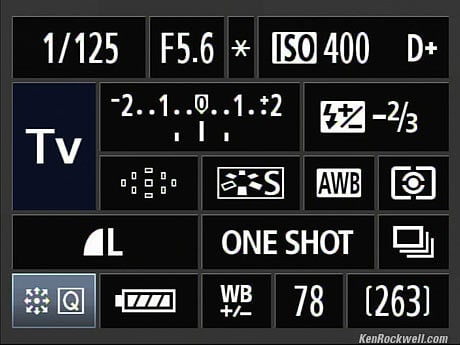
Canon 5D Mark II Shooting INFO Screen (6D is similar).
Set to its default of Remain on, it stays on even with the shutter pressed; set it to Shutter btn. and it turns off as we're ready to take the picture.
Date/Time/Zone top
This sets the clock.
Language top
This sets your language.
If a friend sets it to a language you can't understand, the only way to navigate back to this option and identify it is that it also has a cartoon icon of a man talking. Once set other than English, it won't say "Language."
GPS top
This sets which GPS does what.
This is where we turn on the internal GPS, or set the 6D to talk to an external GPS.
If we activate the internal GPS, we then are offered its set-up options.
Look out, if the internal GPS is ON, batteries can run down faster even left idle.
Position Update Timing
This is how often it takes a fix. Set it to a shorter time and it updates more often, but also runs down your battery faster.
WRENCH ••• top
Video system
This sets the analog video output to NTSC (Never The Same Color) or PAL (Problems Are Lurking).
It should be set according to your country and not need adjustment. Use NTSC in the USA and Japan, and PAL in Europe.
Feature Guide
This sets little tips to appear.
I leave this on, its default.
This sets what screens come up as you press the INFO button.
Wi-Fi
This activates the Wi-Fi connection.
It's OFF by default. When ON, you cannot shoot movies or connect via USB.
Wi-Fi function
This menu item is only available if Wi-Fi (above) is set to ON.
This is where we set what we want the Wi-Fi to do.
Play with this one to see what the various options do.
I prefer the option that lets me transfer images to my iPhone, from which I can email them.
WRENCH •••• top
Sensor cleaning
This sets when the sensor cleans itself.
It also lets us make the sensor clean itself now.
I love this menu item. I love it so much its at the top of my My Menu Settings menu.
This reads your battery charge to its exact percentage, tells you your battery's health with three green dots (or not), and how many shots this battery has made on this charge so far.
If you know algebra, it's easy to predict how many shots are left on this charge and how many total shots you might get on the charge.
Certification logo display
This shows some more of the organizations to which Canon has certified that the 6D meets their standards for whatever they're testing.
This is where you set the C1 and C2 positions of the top mode dial.
I've already explained why and how to set all this back at the beginning.
Clear all camera settings
If you give up, or buy a used camera, this is where to reset everything back to their factory settings.
Here is where we program our 6D to record all our personal and copyright information into the EXIF data of every file.
Follow the menus; it's easier to do than it is to explain.
I include my name, address, phone number, website and email address, as it will fit.
If space is limited, my website (www.KenRockwell.com) is all I really need encoded into the file's EXIF. Remember that it may it may be 15 years from now until someone will find yor file and try to contact you, so be mindful of the fact that your mailing address or phone or email may change in 15 years, but your website URL probably won't.
This lets us check our current firmware version, and here is where we update it if needed.
As I write this in March 2013, my 6D has firmware version 1.0.9.
C.Fn. Menus <— Next
Home Donate New Search Gallery Reviews How-To Books Links Workshops About Contact



