Home Donate New Search Gallery Reviews How-To Books Links Workshops About Contact
Nikon
D5100 Guide:
Setup Menu (wrench icon)
© 2011 KenRockwell.com. All rights reserved.

Nikon D5100 and 35mm f/1.8 DX lens. enlarge. This free website's biggest source of support is when you use these links, especially these directly to the D5100 at Adorama, Amazon or Ritz (body-only) or these to Adorama, Amazon or Ritz (kit with lens) when you get anything, regardless of the country in which you live. Thank you! Ken.
October 2011 Top of Nikon D5100 User's Guide Nikon D5100 Review
NEW: Nikon D5100 User's Guide App 12 October 2011
More Nikon Reviews Nikon Lens Reviews
Help me help you top
I support my growing family through this website, as crazy as it might seem.
The biggest help is when you use any of these links to Adorama, Amazon, eBay, B&H, Ritz, Calumet, J&R and ScanCafe when you get anything, regardless of the country in which you live. It costs you nothing, and is this site's, and thus my family's, biggest source of support. These places have the best prices and service, which is why I've used them since before this website existed. I recommend them all personally.
If you find this page as helpful as a book you might have had to buy or a workshop you may have had to take, feel free to help me continue helping everyone.
If you've gotten your gear through one of my links or helped otherwise, you're family. It's great people like you who allow me to keep adding to this site full-time. Thanks!
If you haven't helped yet, please do, and consider helping me with a gift of $5.00.
As this page is copyrighted and formally registered, it is unlawful to make copies, especially in the form of printouts for personal use. If you wish to make a printout for personal use, you are granted one-time permission only if you PayPal me $5.00 per printout or part thereof. Thank you!
Thanks for reading!
Mr. & Mrs. Ken Rockwell, Ryan and Katie.
|
I use Adorama, Amazon, Ritz, B&H, Calumet, J&R and ScanCafe. I can't vouch for ads below.
|
Free Live Help (USA only) top
Want free live phone support?
In the USA, call (800) NIKON-UX, 24 hours a day, 365 days a year.
How to get to the SETUP Menu
Select the Set Up Menu by pressing MENU, moving to the left and then up or down to select the wrench icon. You'll then see SETUP MENU on the top of the LCD.
What it Sets
This sets the usual housekeeping items like languages, video formats, auto image rotation, the clock and file numbering.
What I Change
This menu contains the secret message mode I use to encode my © and contact information into every file shot with my D5100.
I format cards every time I put one in my D5100, and every time I go shooting.
You do this by pressing:
MENU > WRENCH > Format memory card > YES > OK.
Reformatting completely renovates the card. Erasing does not, and leaves potential errors lurking.
Professionals reformat a card each and every time a card is put in the camera. This is because files and folder structures are sometimes messed up or changed when the card is read in-camera or with a reader, or used in any other camera.
Professionals prefer to be safe rather than sorry. We don't use cards to archive previous photos. One time I kept saving my winner shots on a card by simply erasing the rest each time. After a few months I started to get errors. These went away as soon as I reformatted the card.
Monitor Brightness top
I leave mine at 0; its always perfect.
Info Display Format top
This lets you change the appearance of the LCD screens in which you make adjustments.
Set it with:
MENU > WRENCH > Info display format > Classic or Graphic.
Classic
I use this option because it makes everything the biggest and easiest to see.
Graphic (default)
Most things are smaller to make room for the goofy moving picture of a diaphragm on the left. Change the aperture and it changes. This is supposed to help new photographers, but it won't.
Auto Info Display top
This is ON by default, and it drives me crazy.
If you don't turn it off, it keeps turning on the INFO screen just about any time the D5100 is on.
To change this, press
MENU > WRENCH > Auto info display > OFF.
Clean Image Sensor top
This lets you tell the D5100 to clean its own sensor, and if you want it to clean itself every time you turn it on or off.
Lock mirror up for cleaning
This lets you lock-up the mirror and open the shutter to let you try to clean the sensor yourself.
Don't do this; I send my cameras to Nikon if they ever need a real cleaning. I know people who have destroyed their own $5,000 cameras thinking some magic swabs or pads would let them save paying Nikon $50 to do it properly.
Video Mode top
This sets the analog video output's television format.
Use NTSC (525 lines, 59.94Hz) in the Americas and Japan, and PAL (625 lines, 50Hz) in Europe.
There is no SECAM setting.
This output will always look much worse on a TV or projector than images do on a computer or projected through a computer. Read Why Images Look Awful from the Video Output for more.
For high-quality video output, use the HDMI output.
HDMI top
Output Resolution allows you to fix the output at one resolution. Otherwise, it sets itself automatically by default.
Device Control allows some pieces of equipment to control one or another remotely.
Flicker Reduction top
When set properly to your local power frequency (60 Hz for US and Japan or 50 Hz for Europe), this helps reduce the flickering seen when shooting movies under crappy artificial lighting like fluorescent, mercury or sodium lighting.
You shouldn't need to touch this unless you're traveling.
Time Zone and Date top
This sets the date, time and time zones.
There is a nice map for finding time zones. Want to reset your D5100 for Fiji or Tonga? Just click. You can swap among time zones without having to reset the seconds, a boon for me who keeps his D5100 set to the exact second.
Language top
This sets English or other languages.
If a "friend" sets your D5100 to a foreign language, the menu option for "Language" is still marked "Language" even though every other menu option changes, so you can reset your D5100 back to normal.
Image Comment top
This lets you add a secret text message into every file. Mine is set to © KenRockwell.com with my address and phone number! You see this text looking at the EXIF data with software on a computer.
Sadly Nikon offers no real © symbol; you have to pretend and use (c) instead.
You set this by pressing:
MENU > WRENCH > Image Comment > Input Comment > (add your message like you did on 1970s video games) > OK. You must hit OK or it will forget everything you just did!
To edit or remove a character, select it or its location in the Input Comment screen by spinning the rear dial. Select a new character by hitting (+), or press the Trash button to delete it.
When you get your text message spelled out, go to Attach Comment and hit SET so a small checkmark shows. Now go up, select DONE, and hit OK. If you forget to check Attach it won't attach, and if you forget to select DONE and hit OK it will also forget everything you just did. Sorry, I don't write the firmware.
It's great having everything you shoot contain your contact information. It also allows you to prove ownership in a third-world country when catching a thief with your camera. Help the cop go through the menus and read your personal ID information.
This text is added in the file's EXIF data. It doesn't appear in the visible image. I insert my visible © notices with Photoshop.
Auto Image Rotation top
This sets a flag in vertical images which keys most, but not all, software to display the image vertically.
It does not actually rotate the images; it merely sets a flag. Someday the camera's firmware will work properly and rotate the image itself, but no camera does this yet.
I rotate the images themselves later in iView.
Auto Image Rotation helps me identify which of hundreds of images I shoot each day need rotation.
Auto Image Rotation is easy to fool if you're shooting directly up or down.Turn it off if you're photographing your shoes on your feet all day.
Image Dust Off Ref Photo top
This is used to take a picture of the dust on your sensor. If you pay Nikon another $130 for Nikon Capture software you can use this to erase the dust more easily from your images shot in raw. You people know who you are. I don't do this!
GPS top
This sets some options when used with the optional plug-in GPS receiver.
Firmware Version top
This lets me confirm if my D5100 is up-to-date with Nikons' free firmware updates.
Mine, as I write this on 15 July 2011, reads A 1.00, B 1.00 and L 1.003.
back to top of page back to top of Nikon D5100 User's Guide
MENUS
RETOUCH MENU < NEXT
Home Donate New Search Gallery Reviews How-To Books Links Workshops About Contact