Home Donate New Search Gallery Reviews How-To Books Links Workshops About Contact
Photography Software
© 2012 KenRockwell.com. All rights reserved.
April 2012 Better Pictures Nikon Reviews Canon LEICA All Reviews
See also Recommended Photography Apps.
|
Adorama pays top dollar for your used gear. I use Adorama, Amazon, eBay, Ritz, B&H, Calumet, J&R and ScanCafe. I can't vouch for ads below.
|
Page Index
Image Editors and Photoshop (mandatory)
Photoshop Plug ins (optional)
Organizational Tools and Digital Asset Management (needed for digital cameras)
Panoramic Stitching (fun)
Lens Distortion Correction (optional)
Scanning (optional)
Convenience Items (optional)
Backups and Software (optional)
Font Management (if you have a lot of fonts)
IMAGE EDITORS and ADOBE PHOTOSHOP
"Photoshop" is often used as a generic phrase for these programs, which are used to do everything from reformatting and repurposing images for print or internet, to complete photo illustration and manipulation.
Expensive
Adobe Photoshop CS2, for just under $600, is the best and most expensive of them all. I've used and been addicted to it every day for years so I don't care about the cost. Adobe replaces it every 18 months and I always get the newest versions. I upgrade because I use it for hours each and every day so I use the few clever new things they add each time. Most people could care less. I get to Photoshop details below.
Cheap
Adobe makes another version that's perfectly fine for 90% of photographers called "Elements" which sells for about $80 and comes free with many cameras, printers and scanners. More here below on Elements.
Free
There are free programs that also do most or all of what most people would ever need. Just about every Apple Mac comes with iPhoto for free. Likewise, Google gives away the great Picasa for windows PCs.
See also GIMP.org for a free image processing tool that can do much of what Photoshop does. It most likely is as good as anything else and is free. I have not tried it. Gimpshop is a version, also free, of GIMP made to drive like Photoshop.
IrfanView's claim to fame is its huge base of formats it can decode. It can't run on Apple, but even with that it was a popular program when I worked in Hollywood for opening specialized motion picture film industry image file formats.
Most of these programs can be downloaded and tried out for free as demo versions, so don't be shy to try if you have a fast internet connection.
I'd pass on amateur programs like ACD Systems FotoCanvas, ArcSoft PhotoStudio, Corel PhotoPaint, JASC paint Shop Pro, MGI Photo Suite, ULead PhotoImpact, Kai's and the others, simply because 1.) with Photoshop you can take advantage of over ten years of other peoples' experience and help and 2.) iPhoto and Picasa are as good for free. You can take community college classes anywhere for $30 and learn Photoshop; good luck finding a class for copy-cat programs. The only reason to go with another program is that they cost much, much less than Photoshop if they offer some feature you find helpful. Some won't even run on Mac.
Mac Version CS2 Newest 2005 Windows Version CS2
Previous Mac Version CS (8.0) Previous Windows Version CS (8.0)
Previous Mac Version 7.0 Previous Windows Version 7.0
You can get the software straight from Amazon.com at the links above. If you get it that way it helps me out. Look out: only an idiot would actually buy the older CS versions, since they cost MORE than the current CS2 versions since Adobe lowered the price with CS2! Of course version 7 was just fine, and it looks like you can pick it up brand new for about $150 at Amazon.
Every version of Photoshop made in the past ten years lets you make exactly the same images and make them look exactly as good as the newest version. Each new version of Photoshop adds more things that one used to have to buy separately as Plug ins for earlier versions, and makes everything a little easier and faster. The end results are the same; it's just much faster and cheaper to get there with the latest versions.
Even the ten year old version has important features not understood by most photographers, even pros, that they ought to be learning, like layer masks.
Forget about things like 16 bit functionality and instead learn important things like layers and masks that have been in the past six versions. Every version of Photoshop gives image quality better than 99.9% of photographers can ever use. Photoshop is smart enough internally to use enough bit depth not to lose any quality in processing when working with 8 bit images.
If you use it every day and have $580 then by all means get the current CS2 version I bought. It adds an easy vanishing point tool for adding phony logos to things shot at an angle. It also adds a feature to eliminate noise and film grain that you used to have to buy as a plug in, as well as makes it easier to correct lens distortion. If you don't have a spare $580 then get Elements for $80 which is probably all you need. Even better, many cameras and scanners include Elements for free.
Should you upgrade from CS? I've already bought and paid for my copy of CS2 and haven't bothered to install it yet. Yes it has some handy features, but I've been too busy with other projects to have cleared off space on my hard drive to do this.
If you have to ask then the answer is clearly NO.
Any version since 6, so long as it runs on your computer, works just fine for everything. Newer versions have added features I find handy and use daily, but not required.
Older Versions
Version CS (October 2003 - February 2005) added a brilliantly simple highlight and shadow adjustment, which makes lightening dark shadows easy. I use this feature almost daily. It also added a RAW file importer for digital camera users and better histogram displays compared to 7.0. Was it that much of a difference from 7.0? No; I bought it and waited a month before I got around to installing it. CS was the first version of Photoshop to alert the US Treasury when you tried to scan money. It came up with a box and told you to stop, and wouldn't open the image. It then sends all your personal information as well as location and IP address to the Feds for their follow-up.
Version 7.0 (February 2002 - October 2003) added the healing tool and that was about it. It's the oldest version that runs on Mac OSX and also is the best for counterfeiters because it's the most recent version that easily opens images of scanned money. Due to a vast government conspiracy versions CS and CS2 won't open an image of many bills, but instead give you a warning box and report you, your IP address, your registration street address and phone numbers, the contents of your address book and email inbox to the US Treasury, along with other personal information from your hard drive.
Version 6.0 (October 2000 - February 2002) is the first version to handle color management correctly and easily. Thus it's easy to shoot in Adobe RGB and convert to sRGB for the web and kiosk printing, etc.
Skip versions earlier than 6.0 if you can, although any version with layers (I think introduced in the mid-1990s with version 4) is fine. Version 5.5 had really weird color management which I never could figure out and fairly limited support for 16-bit data.
Image quality is the same for all versions as well as Elements and LE below. Newer fancier versions just make it easier on you to do all the things you want to do.
Adobe Photoshop Elements 4.0 (Windows)
(you can get it at that link)
Photoshop Elements is a slightly simplified and much less expensive version of Photoshop.
The current version as of December, 2005 is Adobe Photoshop Elements 4.0. It does everything most people will ever understand for a fraction of the price. If you're limited on money to buy software you'll probably be very happy with it.
The only things it leaves out are things like hexachrome and spot colors for commercial printing presses and other things you won't likely miss. A couple of things like keyboard shortcuts to hide selection boundaries were missing in earlier versions; I don't know if newer versions have it. Also earlier versions had almost no ability for managing color profiles, again beyond most users but things I use.
If you have to ask if full CS2 is worth the extra $500 over elements then the answer for you is a clear NO. On the other hand, if you need to work with EPS files and everything else then you professionals know you'll need the full version.
Adobe Photoshop Elements 3.0 (Mac) and Adobe Photoshop Elements 3.0 (Windows) were from 2004 and 2005. Oddly version 3 was the only one to run on Mac. Apple's own free iPhoto is so good that Mac users weren't needing to buy Elements.
An older version was called Adobe Photoshop Elements 2.0 back in around 2003.
Adobe Photoshop Elements (no number) was the first version of Elements from about 2001. It replaced the even older Photoshop 5.0 LE from 1999. It was an inexpensive version of standard Photoshop 6. Elements sold for about $99 outright, or comes included along with many Epson scanners and printers. Elements is designed to be easy to use by normal people, while PS6 is intended for people who work in Photoshop all day for a living. I got a copy of Photoshop Elements included free with my refurbished Epson flatbed scanner which only cost me $50.
The rest of this section is a review from 1999 on Elements:
Elements' "Photomerge" feature is great for assembling full scans of panoramic film by making several smaller scans. Remember to allocate plenty of memory.
I have not figured out how to do drop shadows on text layers, even though the box claims it can do it. To make white text stand out over light backgrounds I used the burn tool to darken the area just behind the text.
To hide selection "marching ants" one needs to go to a drop down menu; you don't have the keyboard command of CMD + H in Elements as it does in PS6.
I also could not find Curves.
The "Fill Flash" levels command is great for fixing overly contrasty images with shadows that are too dark. You have to spend more time to do the same thing in PS6, or get the ASF SHO plug-in below to do this better.
I have not figured out color management in Elements. The one time I played with it to do some very powerful retouching and make a woman look 20 years younger by simply duplicating the background layer, blurring it, setting the blending mode to "Lighten" and then selecting the opacity to the desired level and then erasing from the duplicated and blurred layer the portions I wanted to remain sharp, like her eyes and hair. After all this the color profile had evaporated from the saved scan, so I had to reassign it in PS6. Elements had no problem working with this 180 MB file on a 700 MHz Windows 2000 PC with only 384 MB of RAM.
This has shown me that Elements is a fantastic program, especially considering it is often included along with the printer you ought to have anyway. If you have full Photoshop as I usually run it can be a little confusing because of course it operates differently on purpose, so you ought to stick to just one and use the other only for when you need a unique feature one provides
Elements gives you 99% of the pro version which costs $609, and often is included for free with hardware like Epson scanners and printers. It does not run on Mac OSX. You can pay the full price of $99 for it, or often it comes for free with things like Epson scanners or printers. There often are rebates.
I far prefer this to any of the other odd programs like Corel or Jasc or whatever. Of course this is all personal, too.
There are very few things Elements does not do compared to the full Photoshop. Namely, it cannot handle CMYK or hexachrome for professional printing presses, you have to do a few clicks to hide the marching ants of a selection (in full Photoshop we have a shortcut key I use all the time) and you can't do Actions. Actions are the ability to record a series of operations so you can repeat tasks easily. I use these in full Photoshop, although many people who have full Photoshop don't even know about these.
Elements also has some cute features like panoramic image stitching that are not in the professional versions of Photoshop.
Elements tries to simplify from full Photoshop, so all the menus are different. If you know one program well then the other one be less convenient.
Adobe Photoshop 5.0 LE Light Edition
Skip this if you can. It's several years old and I find Elements much better. On the other hand, if you use it and like it don't bother to go buy anything. The results are the same as Photoshop 7.0.
These are accessories to Photoshop. They do many useful things. I use these all the time and suggest you get them unless they are already incorporated in your version of Photoshop.
Applied Science Fiction GEM Airbrush
Holy cow! This plug-in magically removes years and blemishes off people's skin. Just try it, you'll love it! it really is magic, so go download the demo and see for yourself.
I use it on every image of a woman I need to make look beautiful.
Nik Dfine 2.0 Noise Reduction Software (2007)
I have a separate page on this at that link. It outperforms Grain Surgery below.
My baby Ryan. Canon SD700, no flash, auto ISO at ISO 200 and Grain Surgery. Roll mouse over to see without Grain Surgery. I performed the noise reduction on the image before I resized it for the web, and I had to lighten the SD700's JPG, too, making the SD700 look worse than it is. The baby was swinging his feet, causing their blur.
This is a real application. I took a slightly noisy compact-camera image and cleaned it up without smearing the image. The results are subtle, and much better than the original shot. Most noise reduction demos show really crummy images and then attempt to rescue them; I prefer to take reasonably OK images and make them even better.
This is a cool $200 plug in. It's expensive and worth it if you care about this, although ASF GEM Professional does the same thing for half the price as of September 2004. It was developed for places like NASA. It allows you to reduce grain from film or digital camera images while retaining details. You also can match grain for when you are trying to composite images from different sources, and add all sorts of different grains for artistic effect.
I found an extraordinary unintended application of its "remove grain" function is that it can make a woman look 10 - 20 years younger! It removes the wrinkles, and leaves the details in teeth and eyes!
It costs more than double what the ASF item above costs, and I find it works a little better, too. It also offers three other modes I don't use: one for adding grain (for effect), matching grain (for compositing several images together from different sources and having the gain match, making the final image appear not to be a composite) and sampling grain (for use in duplicating a look).
Photoshop CS2 adds a noise filter which may obsolete this. There are many other NR software packages out there like Noise Ninja and others. I have work to do, so I'm happy with Grain Surgery and haven't had the time to spend playing with the others.
Applied Science Fiction GEM (Grain and noise reduction)
I now prefer Nik Dfine 2.0 for this.
This plug in helps remove noise and grain without losing sharpness. It can improve noisy and grainy images from film and digital cameras set to high speeds.
This is great: yes, you can bump up the speed of your digital camera and this software can help eliminate the grain without losing the sharpness!
The PRO version works even better. Download the demos and try for yourself.
Photoshop CS2 adds a noise reducer that may obsolete this.
This is a package of many, many useful creative tools. I say useful because most of the "creative" tools out there just make things worse. nik includes electronic versions of all the usual glass filters that one would use in front of a lens. This is far better than the new built-in filters of Photoshop CS, since CS really only has a couple. If you want a tobacco grad you'll need this.
There are too many filters to go into, including effects for turning ordinary images into cross-processing, various kinds of infra-red, and even adding sunlight to overcast days. Go and try it out; I love it. You could spend a lifetime with this plug-in and not tire of it.
nik also makes other tools, specifically nik Sharpener Pro and Dfine, to which I'm looking forward to trying.
Don't underestimate this program. The 2005 Nikon catalog has two full pages devoted to it and it only costs $250 here. By comparison that very same catalog only has one page devoted to Nikon's entire line of large format and enlarging lenses, each of which costs abotu $1,000 and is made by Nikon. Times change.
There are several versions of nik Color Efex Pro 2.0, each having more or fewer filters.
Applied Science Fiction SHO (Fixes dark shadows)
As of Photoshop CS this plugin has been rendered obsolete. I prefer the free Shadow/Highlight adjustment built into Photoshop's IMAGE > ADJUSTMENTS > SHADOW/HIGHLIGHT command.
Prior to Photoshop CS, I found this plug-in fantastic for restoring detail and color to dark shadows and underexposed images, or many images that simply were made with imperfect lighting.
You may think that you can get the same effects by clever use of curves and levels, but no. This works better than anything I can create for restoring defects in lighting or exposure. It was created by ASF who was bought out by Kodak, so it now comes up under KODAK on your filter menu. Hopefully future versions will include options for a bigger preview and before/after histograms. The more expensive PRO version offers the very helpful ability to select just the shadows for correction, saving you the need to do that separately in regular SHO, and also tries to fix blown out highlights. On my computer anyway PRO also runs much faster. I wish software makers wouldn't make these things so complicated for us so we could just buy one version and not have to wonder about it. I prefer the PRO version, but today I prefer the free one as of Photoshop CS.
Applied Science Fiction ROC (Fixes faded colors)
This attempts to restore faded colors. Sometimes it's a huge and fast help, but half of the time it's not. It isn't a cure all, but often very useful and fast. For images with which it works well it's almost magic and works almost instantly, saving a lot of time over twiddling this the old way.
In January 2004 a PRO version was introduced. It offers a bigger preview image, a brightness control, contrast control with black and white clipping capability, 16-bit support, optimization for digital or film images, and a better user interface with what seems like faster update speeds and overall operation.
I find that if this plug in misses the color, as happens half the time, that adjusting the sliders will often get me to the right color faster than starting correction from scratch in Photoshop's CMD+B (color balance) function.
ORGANIZATIONAL TOOLS (Digital Asset Management)
When you get a digital camera you will have hundreds of new files shot every day. You probably haven't thought about this if you are new, but the second day you have your camera you very quickly will realize that there is no way you can open every file just to see what you've shot. In effect you need an electronic light table to see what you've got and then flip through each image quickly at full size to edit. That's what these programs do. All of them also offer the ability to rotate your images and make web galleries so that you can post or burn to CD large masses of images so that normal people without this software also can see what you've got.
Photoshop CS and CS2 have these features built in, and some digital cameras come with utilities to do this, too. Personally I bought and love iView.
iVIEW MediaPro (current 2015 version: Phase One Media Pro)
I use this every day to sort out my images. It's fast and good, which is very important when you have something like the 75,000 images I've snapped off in the past 3 years.
iView now runs on Windows as well as Mac as of November 2004. It originally was Mac only. There are many things called iView, I'm talking about the one from England which is the standard program used by graphic designers.
It is the way I sort and view images and it also can make automated web galleries like what you see here.
You can download a pretty good version for a 30 day trial, so go try it. Make sure to buy it a few days before the trial expires because their so-called e-commerce site took a couple of days to get me my key to unlock the full program, at least when I first bought it some years ago.
iView creates only a single obvious catalog file for itself with big, clear new thumbnails. It leaves everything else alone, and even puts you in control of where you want to store the catalog file. There aren't any secret files moving around and it never messes with your images. This catalog is created the first time you look at a bunch of photos. The next time you look at the catalog it opens instantly and navigates instantly, again with huge thumbnails to your choosing. I can scroll through big thumbnails of hundreds of shots in a folder immediately. I run it with thumbnails three across ny screen. It does nothing to touch or change your images unless of course you want to edit them in iView. I use Photoshop for all this, however iView also can change exposure and color and resize and convert formats and make web galleries and.... I just use it to see and sort what I have. It's simple to understand what it's doing, which is why I love it. I'm not smart enough to keep tabs on programs like iPhoto and Aperture which do more in the course of their operation, like creating new archives and folders.
As of January 2006 I use version 3.0.1. v2.6 was a huge improvement over the version 1.5 I used in 2003. A huge improvement in version 2 over v1 is that it reads rotation flags in JPGs, so my D70 vertical images display correctly, and the rotation command for other images just resets the flag instead of recoding the whole image. This means rotations are either automatic or, at worst, instant in version 2, while with version 1.5 I had to wait many minutes when I rotated dozens of vertical images. Today's version is immediate although it's just setting the flag only. Also version 2 adds more thumbnail options, which to me are important in getting as much info on my screen as possible.Version 3 isn't as much of a wow over version 2 because version 2 is so good, at least for the simple sorting and viewing which is all I do with it.
HINT: If you have images shot on a Nikon D1 in Adobe RGB mode which are not tagged by the camera you can use iView to add the correct color profiles.
The manual is the best written manual I've ever seen for software. Why? It's from England, silly, so these people actually speak English, unlike foreign made cameras or US software which is written by foreigners. The iView manual actually tells you what the program does and how to make it work, duh. The only obstacles are understanding a small amount of jargon in some cases, which is still less than any other manual you'll read.
Apple's Aperture (click for it's own review)
This is the program used by photojournalists and newspapers to sort out all their images. As of January 2004 I've just started to try it after many recommendations from my newspaper friends.
BreezeBrowser only runs on windows. It's my favorite automated gallery tool because it allows me to set the sharpening and compression for everything. Most other programs lack sharpening, which just looks bad to me although iView 2.0 has added this, but it's still not adjustable as BreezeBrowser is. BreezeBrowser makes its index pages so that the maximum number of thumbnails fill every browser regardless of size.
If you still insist on crippling yourself with windows I highly suggest Breezebrowser. On the other hand, you'd be much better off dumping windows and make the ultimate upgrade to an Apple computer as most pros use, but that's a bigger and more important issue.
Breezebrowser is my favorite program for making automatic web galleries like this one here.
Unfortunately BreezeBrowser forgets to separate the thumbnail and full size images and HTML pages into folders unless you tell it so. Make sure to go to the HTML section under preferences and set it to separate the created HTML files into their own folders. Otherwise it dumps hundreds of different kinds of files in the same folder which makes for very sloppy use on the internet or on CDs distributed to clients.
This program is great, if you are on windows just go get it now. I think it's about a $50 shareware program and worth every buck. It also shows all the data and very helpful color histograms on the full screen displays. I love it!
As of September 2004 version 2.10 has just been released, adding Canon EOS-1D Mark II, Pro1 and S60 raw conversion. Raw+JPEG viewing, renaming and copying is also extended to Canon 1D MkII and 20D, Nikon D70 and D2H users.
I have a page with explanations and examples here. PhotoShop CS2 is the handiest way to do this.
An advanced and difficult to use tool is the free Panorama Tools program. The only catch is you need to calculate your third order polynomial coefficients manually.
Another free program which only runs on Windows, PTLens, is an add-on for Panorama Tools that automatically corrects for lens pincushion and barrel distortion. For us on Mac it looks like you have to pay a little bit for a program from Kekus.
I need to try DxO's programs. They are located in Paris, France and have software that corrects exactly based on your exact lens and camera. It costs a small amount. I need to get hold of a copy and try it out.
Personally I'm lazy and find the software included free with my Epson and Minolta scanners gives me what I need with a minimum of fuss.
Others find that spending more time with third party software helps them get better images.
Ed Hamrick's VuScan is the most flexible tool out there. It works with almost every scanner and computer imaginable.
Silverfast is preferred by those who are willing to invest the time to get the best possible image. It often comes bundled with many better scanners.
It was confusing at first. The key is a "flight path" bar down through which you go in succession to use each of the functions in their proper order.
WeatherPop (try here, too)
This puts the current weather up on my top menu bar. Clicking it shows me all the details and weather at three other locations. It's the best $8 I ever spent on software. of course I'm a curious sort always wanting to know about the weather. I think this also is Mac only.
The software is great, but their URLs move around. They used to be glu.com, that didn't get renewed, then weatherpop.com, and I don't know what next.
Help me help you top
I support my growing family through this website, as crazy as it might seem.
The biggest help is when you use any of these links to Adorama, Amazon, eBay, Ritz, Calumet, J&R and ScanCafe when you get anything, regardless of the country in which you live. It costs you nothing, and is this site's, and thus my family's, biggest source of support. These places have the best prices and service, which is why I've used them since before this website existed. I recommend them all personally.
If you find this page as helpful as a book you might have had to buy or a workshop you may have had to take, feel free to help me continue helping everyone.
If you've gotten your gear through one of my links or helped otherwise, you're family. It's great people like you who allow me to keep adding to this site full-time. Thanks!
If you haven't helped yet, please do, and consider helping me with a gift of $5.00.
As this page is copyrighted and formally registered, it is unlawful to make copies, especially in the form of printouts for personal use. If you wish to make a printout for personal use, you are granted one-time permission only if you PayPal me $5.00 per printout or part thereof. Thank you!
Thanks for reading!
Mr. & Mrs. Ken Rockwell, Ryan and Katie.
Home Donate New Search Gallery Reviews How-To Books Links Workshops About Contact