|
|
An
Introduction to Digital Photography
© 2005
KenRockwell.com
Watch it, these are just my copyrighted speaker's notes from a class I've taught. I'm unclear if they can help you until I rewrite them to stand on their own.
Class Notes as taught by
Ken
Rockwell
24 June 2000 and 30 June 2001 at the Sierra Club, 22 May 2002 at North
County Photo Society, 12 February 2003 at Palmia
WHAT IS DIGITAL PHOTOGRAPHY?
Digital photography is the same as conventional photography. The only difference is that the image passes through a computer at some point along the way.
Of course this means that digital photography requires you know everything you need to know about conventional photography, and also learn about file formats, file vs. image resolutions, color spaces, bit depths and calibrations and a whole lot more.
Digital photography demanding big exhibition prints is best done with a film camera and a scanner. Digital cameras give poorer results than scanned film and cost far more, although they are great (but expensive) for prints up to around the 8x10 range and of course for the internet. Digital cameras are far more fun, though! You can compare the two media here.
Digital photography is often misunderstood as requiring a digital camera, putting cow heads on people, dropping moons into blank skies or the foolish image transformations we often see at exhibitions of "digital photography."
Ever watched TV or read a book or magazine in the past ten years? Just about everything you've seen has passed through digital at some point along the way.
Arizona Highways is produced on a Mac, for instance.
"Panic Room" (2002) was one of the first motion pictures entirely scanned from the negative, all editing and color correction done digitally, and written back to film for theatrical release.
Why screw with digital for regular photography? Simple: it allows precise refinement of tone, dynamics, color, detail, retouching and spotting. It allows more flexibility far more simply than a chemical dark room. It allows one to work on an original without having to work on the original. It allows one to send out work to be printed without having to send the original. It's just one more creative tool available to artists to use as they see fit.
Digital allows us to do the same things we've always done, just more easily. It won't make a crappy photo or photographer into a good one. I will not cover the actual manipulations here. This isn't a class in how to run Photoshop, which can be a career all by itself.
The most important technical aspect of an image, the lighting, cannot be changed digitally or in Photoshop. If one wants to change the apparent angle of the sun in an existing image it cannot be done with any computer tool, save for repainting the entire image by hand from scratch. You still need the patience to wait for the right light, or bring three trucks full of Hollywood lighting and generators to light your set yourself.
I will cover the delicate part of getting your images into and out of a computer without losing quality. Losing quality is what makes the images look obviously "digital," and we want to avoid that. I'll help you understand the important basics. This way you'll know what questions to ask for your own applications.
WORK FLOW: (Diagrams)
Analog: Subject, Lens, Image, Film, Lens, Paper/Screen
Digital: Subject, Lens, Image, Film, Scan, Computer, Film, Lens, Paper/Screen or CCD or printer or laser to photo paper
HOW TO GET DIGITAL IMAGES INTO YOUR COMPUTER:
Digital camera: Low quality but fast and easier to use than scanning film. Think "Polaroid." Resolution poorer than 35mm film, but more than needed for Internet and e-mail. This is the most expensive way to get images into your computer, and gives potentially poorer results. Also digital cameras have an awful time capturing the highlights in contrasty images. Digital cameras occasionally lose everything in their memory and you lose all your photos if you have not downloaded them yet. I've never had that problem with film. I have been able to use special software to restore these, but it's a pain. Of course for $1,500 or more there are some pretty great digital cameras out there today. Juat don't presume a digital camera is required, it's just one of many options.
Film:
Best quality but slow. Needs a scanner:
Options:
Buy your own scanner Cheap for prints, expensive for slides, very expensive
for large format slides
Photo CD, Picture CD, Pro Photo CD, Wall-Mart pictures on disc and CD
Scans: Drum scans vs. CCD scans
Kindness of friends
BITS, BYTES AND PIXELS
Pixel: PICTure ELement.
Raster based images
RESOLUTION:
Typical Computer screen: 800 x 600 is most common. Most others are at 1,024 x 768. For photography I find my huge 22" monitor at 1,600 x 1,200 is handy.
Digital Camera: 320 x 240 to 2,000 x 1,500 pixels
Studio TV : 720 x 480 pixels
HDTV 1920x 1080 (non-square pixels)
Feature film: 2,000 x 2,000 pixels
35mm still film: 3,000 x 2,000 pixels
Multiply the horizontal and vertical pixels for the total number of pixels.
2,000 x 3,000 is 6,000,000 pixels, or 6 megapixels.
Internet: fit in 400 x 700 pixel browser window.
FILE SIZES
Each pixel in a black-and-white image needs just one channel to define it. A color image has three channels (Red, Green and Blue) to define each pixel. (With printing presses we usually use 4 inks: Cyan, Magenta, Yellow and Black [CMYK], so each pixel would have 4 channels assigned to it.)
Most imaging uses 8 bits (one byte = 8 bits) per channel. This can define 256 (2x2x2x2x2x2x2x2) levels per channel, which is usually enough. If we used fewer we could start to get "posterization" effects, especially if we are going to alter the lightness of the image. Using more is great, however the positive effects are subtle and it makes the files bigger and the equipment more expensive.
Some scans have as many as 14 bits per pixel or more, although this is usually reduced to 8 bits at some point in the chain. Even though TV is 10 bits, Photoshop itself is only 8 bits per pixel for most of its features.
Take the number of bytes per channel (usually one), multiply by the number of channels per pixel (usually three), multiply that by the number of pixels, and you have your RAW FILE SIZE.
File Size = H pixels x V pixels x Bytes/channel x # of channels
For example, a 6 megapixel (3k x 2k) 35mm film image is often scanned to an 18MB (3,000 x 2,000 x 1 x 3) file size. Bigger film makes much bigger file sizes: medium format may be 72MB, 4x5 150MB and 8"x10" may be 300MB. Big. You'll need a heavy duty computer to do photographic quality work for print.
The above film file sizes are those needed to extract most of the detail and grain of your original film. If you are comfortable limiting the final size at which you intend to exhibit your work you may be able to economize. If you want to go big, then you need all the file size you can get.
Scan to a defined number of pixels horizontally or vertically or to a certain DPI on the film. Do not confuse the issue by asking for a certain number of DPI for some target reproduction size, unless you are a commercial print shop.
Computer Screens are only 72 to 100 DPI (dots or pixels per inch). Magazines use 300 DPI for typical 150 line screens. To make a print on paper that looks as good as a contact print you need to print at 600 real DPI or more.
Every time you double the number of DPI you quadruple the total number of pixels, since the area doubles.
An ordinary digital camera image at 640 x 480 will come out full screen at about 5"x7," but only about 1.5" x 2" if printed at 300DPI. An 8x10 photo print needs about 2,400 x 3,000 pixels.
As you can see, for e-mailing your friends you want a small file, but for printing on paper, you need more pixels than most digital cameras can make. Notice how close the file size for an 8x10" print is to the typical size of a 35mm scan? That's why 35mm film starts to lose quality when enlarged to bigger than 8x10." That also explains why one can always blow up digital or film images as big as one wants, but that they just get softer as they get bigger. That's the full, raw file size.
COMPRESSION
There are ways to throw away most of the bits and still retain most of the quality. This is called COMPRESSION. This is used when one wants to transmit pictures over e-mail or put them on a web page. It can be avoided for fine art where the image is stored on your hard disk or CD-R.
The most popular compression scheme for pictures is called JPEG, and results in files names ending in .JPG on IBM PCs. The amount of compression is usually selectable when saving the file or using a digital camera, and allows one to trade file size for quality. JPEG defects take the form of blockiness (as seen on DirecTV), banding, less definition between colors or as "mosquito noise."
Avoid opening and resaving JPGs. One should always work from an original uncompressed file and only save the final image as a JPG as the very last step before adding it to a web page or email. Don't use JPG for saving work on your own computer.
Different images require different amounts of file size to get the same quality. For instance, a scene that's all sky requires few bits after compression; a busy scene with lots of light and dark, like a backlit tree, require many more compressed bits to look OK.
A typical .JPG may be 10- 50kb on a webpage, or 1MB for a photo quality file. Big files are hard to email, process and display on screen. Smaller files are fine if you are finishing for screen. Heck, if a web page is the destination then you know you spend lots of time trying to make it look great with as few bits as possible. Bigger is better if you are finishing in print.
Just knowing the size of a file tells us little unless we know what sort of file it is.
A one megapixel camera may make raw images of 3MB, and compress that to a 300kB JPG.
Avoid saying "High Resolution" or "Low Resolution," because these mean different things to different people.
To some people high resolution is 640 x 480, to others, low resolution may mean 2,000 x 2,000 pixels!
Say how many pixels, and be very specific about what you mean. A lot of confusion is caused at photo labs over orders when this isn't made clear.
For email and websites keep the total file size (or total of all photos on one web page) to 50kB or less, otherwoise people on dial-up phone modems will have to wait over 20 seconds for these to come across.
PHONY RESOLUTION SPECS
It is trivial to increase or decrease the number of pixels in an image in the computer. Unfortunately this does not do anything to increase the quality of the image. It just makes a bigger, more cumbersome file.
Photoshop and many other computer programs can do this, as well as the hardware built into scanners and cameras. We are just increasing the number of pixels by making up imaginary ones in between the real pixels. We are doing NOTHING to add information, detail or sharpness. At best the image remains as sharp when passed through these systems when artificially increasing the number of pixels beyond the amount in the actual scanner or camera CCD.
When the number of pixels is reduced resolution goes down. No amount of resampling or genuine fractals will return the lost details.
Beware pixel marketing snake-oil scams called anything like "interpolation" or "interpolated pixels" (Sony, Fuji, most scanners), "resampling," "Digital zoom," "inter-pixel technology (JVC)" etc. All these do is arbitrarily increase the number of pixels one needs to transmit, store and handle (all a pain) with no increase in picture quality. Other red flags are if you see phrases like "recording pixels" as used by the Nikon D1 series.
A bogus way to create phony extra-deep samples (more bit depth) is called "Bit Enhancement Technology" by UMAX. It just adds more noise and doubles the size of the file you have to store without improving the quality.
For instance, Fuji's "6 Megapixel" SLR camera is an outright lie, just as the Nikon D1 series adds phony pixels in between the real ones. These cameras have fewer pixels on the CCD and add phony pixels to insert into the final image to look good in the specifications in sales brochures.
You need to look for "optical resolution" in scanners, or actual active CCD pixel count in each horizontal and vertical direction in cameras.
FILE TYPES: (see details at File Formats and exapmples at D200 Quality Settings.)
TIF, TIFF: uncompressed file types suited for original images. This holds just the image, not any other data as a PSD file does. These are big files. These are common for the uncompressed modes of digital cameras.
BMP: a stupid Windows-only format similar to TIFF.
PSD: The native uncompressed Photoshop file format. This file contains not only the original image, but also any layers, text or other items added in the course of editing. It allows you to go back and change things later. This is a popular format for storing images on which you are still working in your computer.
JPG: A compressed image for emailing and web pages. Many digital cameras also use this format for storing images in the limited capacity internal to the camera. Quality is lost every time an image is saved as a JPG, although this loss can be invisible.
GIF: Not for photographs. GIFs are for graphics using large blobs of the same color, not continuous tone photos.
WHAT COMPUTER DO I NEED? MAC OR PC?
Mac. Why? Better consistent color, always runs without requireing continuous "upgrades," OSX is great and sturdy and can burn and scan and print all at the same time. You just get more done more quicky with less brain drain on a mac.
Most computers made in the past few years are fine for making photos for e-mail and Internet.
For serious film resolution you'll want as much RAM as you can get in a modern computer. You'll want at least four times the RAM as the biggest file you plan to process. For instance, 35mm film wants about 18Meg files, so shoot for at least 128MB RAM. More RAM is better!
Many people prefer a gig (1,024 MB). Photoshop 6 can use a maximum of one gig of RAM, although having more (like 1.5G on a Mac) will allow you to use a full gig for Photoshop with enough left over to run the rest of the computer.
Monitors and color matching.
Apple Color Sync.
Software: Photoshop is the industry standard, however many less expensive programs can do most or all of what you may need for less. For instance, the Epson 1280 printer comes with a slightly crippled version of Photoshop (Elements) for free.
OUTPUT:
Ink Jet (Giclée) Great quality, cheap, fades quickly.
Laser: Lasts longer, poorer quality, very expensive. Avoid these.
Film: lets you print as you usually would and use your favorite media. No one knows it's "digital;" you can drop slides in the carousel.
Photo Prints scanned by laser from your files, usually use your favorite media. You can order these by email, so your original never has to leave San Diego!
Web: Looks great on a CRT
Digital projector: Limited resolution, poor color rendition skewed towards cyan
WHILE SHOPPING:
First, ask yourself what you are trying to do. You don't want a digital camera if you want big, sharp pictures on paper, and you don't want film if all you want to do is email your friends.
CAMERAS:
ease-of-use
speed of boot up and shutter delay
exposure is critical
how to get pictures into the computer (Disk or card or cable?)
highlights and color rendition
Star chart
Diagonal lines
color aliasing
posterization
compression artifacts
Make some photos and take the files home before buying.
Ultimately, how does it look?
Ignore "technical specs" and technology claims
SCANNERS:
Get a film scanner for film ($400 and up)
Avoid flatbed scanners. Even the cheapest ($20) are great for scanning prints, but you should be scanning instead from the original film
operating software and ease of use
Dmax
DPI optical, not interpolated
Ultimately, how does it look?
Ignore "technical specs" and technology claims
COMPUTERS
Apple iMac, eMac or G4
CRT monitor. LCD flat panals are cool, but very expensive and often have weirder color
1 - 1.5 G RAM ($300)
Avoid Windows PCs unless you already have one. Often it makes more sense to get an Apple iMac ($900 complete system + $280 for a gig of RAM) than to waste any money upgrading a Windows PC.
PRINTERS:
Look for smooth skin highlights and lack of dots.
Go for a photo printer (Epson Photo series), not an office printer (HP)
What you see in the store is not what you'll get with good paper
Banding and speckles
Color rendition
Speed
Noise
Permanence? Put a sample in your window to test.
Ultimately, how does it look? Ignore "technical specs" and technology claims (Color Layering, DPI, ReT, picoliters etc.)