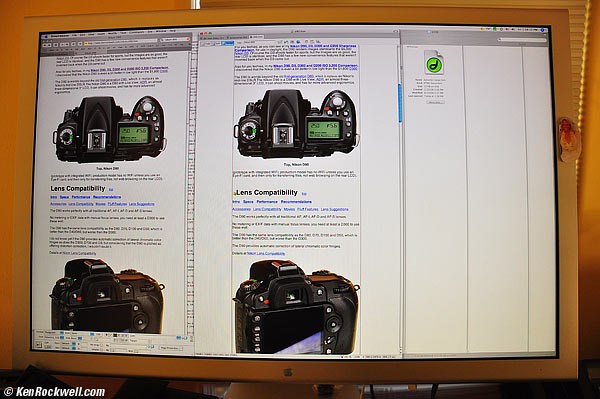Nikon
D90 User's Guide:
Retouch Menu
© 2008 KenRockwell.com. All rights reserved.

September 2008 Top of D90 Users Guide D90 Review More Nikon Reviews
Want free live phone support? In the USA, call (800) NIKON-UX, 24 hours a day, 365 days a year.
NEW: Nikon D90 iPod and iPhone App.
How to Get Here
Select the Retouch Menu by pressing MENU, moving to the left and then up or down to select the brush icon second from the bottom. You'll then see RETOUCH MENU on the top of the color LCD.
You also can hit OK while an image is playing.
What it Sets
This is a silly menu that lets you twiddle with images you've already shot. The originals are unaltered. The D90 creates new versions of the images and saves them.
Concatenation: The D90 is sneaky enough to know if a file was created with these trick modes, and often won't let you apply the same filter twice. You can concatenate different filters.
If your original image is an NEF or TIFF, it will be saved as a FINE LARGE JPG. Otherwise, it's saved the same way as the original image.
Firmware Defect: The new images are saved with a file number one more than the most recent image. The EXIF create time is unaltered, so you'll have to sort images by "create time" if you can.
This defect means that the file numbers of the newly created versions are scrambled from the originals. If you're playing with the most recent image, the file numbers are close, but if you're playing with an earlier file, its file number will be unrelated to the original.
For instance, if you make an edited version of DCS_0123.jpg, the new file might be called CSC_5837.jpg, with no relation either by letters or by numbers. Good luck!
The correct way to do this is to retain the same file name and append -edit, -edit1, -edit2, etc. If Nikon did the correctly, an edited version would be named something like DSC_0123-edit.jpg.
Here's what each does.
D-Lighting top
This lightens dark shadows. It doesn't touch highlights.
You have three levels of lightening: Low, Normal, and High.
If you set ADR to AUTO for shooting as I do, you shouldn't need this. Remember: shadows are supposed to be dark.
Red-Eye Correction top
This attempts to rectify flash-induced red eyes.
This filter is sneaky enough to know if you used flash or not to make the image, and won't let you use this filter if you didn't use flash.
I've never had a problem with red-eye with my D90, so all the better. When I was able to cause red-eye, this filter only corrected half of the eyes!
Trim top
This creates cropped versions of images.
No pixels are moved or changed in size.
Trim removes unwanted pixels from the sides of an image and saves a smaller image.
Monochrome top
This creates black-and-white images.
It has three modes:
Black-and-White
Sepia (Brown-and-white)
Cyanotype (Blue-and-White)
Have fun!
Filter Effects top
This creates images with warmer colors. You've got your choice of:
Skylight
Very slightly pinker.
Warm Filter
Slightly warmer (more orange).
The Warm filter usually improves casual images. You can forget the skylight filter.
Color Balance top
This one's slick. It calls up a better control panel than Photoshop's color balance tool, which dates from the 1980s.
Nikon's tool reminds me of what we have on million-dollar Hollywood telecine color correction machines used to color correct motion pictures.
The Nikon D90 shows three histograms (reminiscent of Tektronix' WFM700 waveform monitors) and the D90's Up/Down/Left/Right key becomes the color correction track ball. Click it left and right to alter blue-red, and up down for magenta - green.
If you have something neutral, watch the waveforms, oops, histograms, until they are about equal. Left - right on the Up/Down/Left/Right key slides the red and blue in opposite directions, and green - magenta slides the red and blue equally left or right. The green stays put.
This allows you to correct in any color, and if you want to warm an image (that I do most often in Photoshop), allows more flexibility than the fixed Warm filter above.
Small Picture top
This one lets you make a smaller image, for email or web posting, for instance.
Image Overlay top
This one's silly, but you can drop two images on top of each other to create a final composite.
it only works with source images in NEF.
NEF (RAW) Processing top
This lets you make and save a JPG if you only shot in raw.
Quick Retouch top
This lets you create and save a copy with wilder colors. YES!
Straighten top
This lets you fix crooked horizons, up to ±5º.
Distortion Control top
This allows creating a new copy of an image with very rudimentary first-order distortion correction. This mode cannot correct the more complex distortion of may wider lenses.
It doesn't work very precisely, and you only can see what you're doing by looking at an unzoomed image on the 3" screen.
The Auto mode isn't very smart. Here's an example of what it does with a shot made with the 18-105mm lens at 18mm:
Barrel-distorted image. Roll over to see correction.
(30" Apple monitor shot with 18-105mm lens.)
It's better, but still not perfect.
I do these corrections in Photoshop's Lens Distortion Filter, or in DxO, but either of those software packages can cost almost as much as a D90.
Fisheye top
This isn't much. All it does is bloat the center of a rectangular image.
It doesn't wrap it into a circle, and it certainly doesn't expand your angle of view.
Photoshop's Spherize command is much better, but Photoshop costs almost as much as a D90.
Side-by-side comparison top
This allows you to compare before and after versions.
Oddly I can't find this option in the retouch menu arrived at through the menu system, but only find it in the retouch menu arrived at by pressing the OK button while playing an image.
My D90 User's Guide continues below.
I support my growing family through this website.
This guide is free to read online, but copyrighted and registered. If you haven't helped yet and would like to save or make a printed copy of this article for your camera bag, please send me $5.00 for each complete or partial copy that you print or save, for personal use only. Others charge $29.99 for crappier information, and with your honesty I can continue to offer these guides online for less.
If you bought your D90 by clicking through my links, then you've saved money and also helped me write this guide. Thank you and please enjoy it. It's great people like you, and those who help me otherwise, who allow me to keep adding to this site for everyone's benefit.
The biggest help is to use these links to Adorama, Amazon, B&H, Ritz and J&R when you get your goodies. It costs you nothing and is a huge help to me. These places have the best prices and service, which is why I've used them since before this website existed. I recommend them all personally.
Thanks for reading!
Ken
Back to Top of D90 User's Guide or Top of Nikon D90 Review
KNOBS and BUTTONS
MENUS
MY MENU MENU < < NEXT
Home Donate New Search Gallery How-To Books Links Workshops About Contact