How
to Use the Nikon D70s and D70
© 2006 KenRockwell.com
About
these reviews

|
|
Nikon D70s. I'd get it here in any configuration. I'd also get it here or here (body only), here or here with 18 - 70 lens and here or here with both 18 - 70 and 55 - 200 lenses.
CONTROLS: FRONT of CAMERA
back to top of D70 Users' Guide
back to index of D70 Users' Guide Pages
Focus Mode (the little lever at the bottom of the lens marked AF and M [hidden above]): I set it to AF. This means Auto Focus. M means manual focus. In manual focus you have to twist the focus ring yourself and look for a sharp image in the viewfinder. In manual you also can look for the green dot at the bottom left in the viewfinder. The green dot lights up when you're in focus.
Depth-of-Field Preview (the little button below the lens in the photo above): Tap this to stop the diaphragm down to the taking aperture. The viewfinder probably gets darker, but look carefully and you can see what's in focus or not. This analog feature is a remnant from film days. Today most people look at the LCD playback.
Flash Bolt Button (left side of flash hump, as seen from the rear): This does several things depending on how and when you press it.
1.) If the flash is down, press the flash button and the flash pops up.
2a.) If the flash is up, press and hold the flash button and turn the front dial to change the flash exposure compensation. This sets the brightness of the flash. + makes the flash brighter, - makes it dimmer. This setting only changes the brightness of the flash. It leaves the background ambient exposure alone. Set it to - if your subjects are getting washed out. If you run out of flash power beyond 10 to 20 feet then setting it to + can't make the flash any brighter.
If you set flash exposure compensation to anything other than zero you'll see a little "+/- bolt" icon in the finder and on the top LCD.
2b.) If the flash is up, press and hold the flash button and turn the rear dial to change the flash sync mode. You'll see it on the top LCD in the box with the bolt.
Select these by holding down the flash button on the left side of the flash hump and spinning the rear dial. Your selection is shown on the top LCD in the box with the bolt.
Normal (blank, which is the default): In Program and A exposure modes, the shutter won't stay open longer than about 1/60 second. You can change this minimum speed in custom function 21, which defaults at about 1/60 second. I forget the exact default because I have mine set to 1/15.
In this mode you won't get blur indoors, but you may not get more than a very black background either. Choose a longer speed, like 1/8, in CSM 21 to lighten the backgrounds indoors, but watch for motion.
I usually use Normal mode, since if I don't I can get some scary long exposures if I'm not expecting them in the dark.
Red-Eye (eyeball icon): I never use this. It shines an obnoxious light in your subject's eyes for a couple of seconds and then releases the shutter. If I set this mode by accident it bugs the heck out of me, because the camera doesn't go off until several seconds after I've pressed the shutter, but I've set no self timer! It doesn't do much to reduce redeye anyway. Skip this mode.
SLOW (called SLOW on the top LCD): This mode is very useful. It lets the shutter stay open as long as it needs to so dim ambient light can expose properly with flash. Of course if it's dark these exposure times can get long. You can get blur from subject motion and camera shake. In daylight SLOW is the same as NORMAL, since exposure times are short. SLOW unlocks the camera in P and A exposure modes to make exposures as long as it wants to in dim light.
Have a look at most issues of National Geographic and you'll see many indoor shots made in this mode. The background exposes correctly, people may be blurred, and a burst of flash freezes them along with the blurry ghost images.
Normal and SLOW do the same thing in S and M exposure modes, since you or the camera may select any shutter speed in these modes regardless of flash sync.
Red-Eye SLOW (eye and SLOW icon): This is the SLOW mode and redeye. I don't use it for the same reason I don't use Redeye.
REAR (called REAR on the top LCD): Normally the flash goes off the instant the shutter opens. With long exposures and blurred ghost images you ordinarily get the ghost streaming out in front of the subject. Think about it: if a car is driving, the flash goers off and freezes it, then the car moves forward. You'll have a ghost image ahead of the car, which usually looks stupid. Select REAR mode to have the flash go off as the shutter closes. Now you'll have motion blurring behind the frozen flash image.
Another reason to select REAR is because the flash goes off at the end of the exposure. People presume photos are made the instant a flash fires, then leave. This wreaks havoc with long exposures. If you use REAR mode with long exposures they'll stay put and not move until the end. Of course you'll also want to select flash lock to eliminate the preflash. Read about flash lock later on my Custom Menus pages.
REAR doesn't do anything with short exposures. REAR also engages SLOW, but SLOW doesn't light up on the LCD. This lack of the SLOW indication is a flaw in the firmware. No big deal. In REAR the D70's exposure setting in Program mode chooses slower shutter speeds and small apertures if you're in daylight.
Trick FV Lock Mode: You set this in the Custom Menus. I cover that here. Check it out; it prevents people from blinking with flash!
If you find this as helpful as a book you might have had to buy, feel free to help me write more with a donation. Thanks! Ken.
CONTROLS (every button and knob)
TOP PANEL < < NEXT
MENUS (every menu item in detail)