Home Donate New Search Gallery Reviews How-To Books Links Workshops About Contact
Dirac Live
Room & Speaker Optimization Software
© 2013 KenRockwell.com. All rights reserved.
Dirac Live Calibration screen, desktop speakers with dual 12" subwoofers in the corners of my office. enlarge. Blue is the measured response of my complete unequalized desktop system, orange is the target flat response (you can set it anywhere you like), and green shows what the software calculates my system's response will be after using the correction filter it generates.
This free website's biggest source of support is when you use any of these links when you get anything, regardless of the country in which you live. Thank you! Ken.
September 2013 Dirac reviews audio reviews all reviews
Dirac Live is a suite of two programs that allows fast, easy and accurate calibration of room acoustics and amplifier and speaker characteristics. It very quickly makes huge improvements in any and all computer audio playback systems, especially desktop Hi-Fi for which I've used it.
I use this on my desktop system in my office; of course it works for any kind of large or small Hi-Fi or multichannel home theater if you drive them from a computer.
This software, in less than a day, has made my desktop system sound better than I've been able to make it sound after years of traditional optimization! Suddenly all the unwanted coloration has gone away and I can hear straight through to my music exactly as I want it. What's left is the smooth, clean, clear, deep and detailed sound I've been trying to get for years on my desktop.
Dirac Live has two pieces: the Dirac Live Calibration Tool program that lets us use a USB microphone to measure our system and easily make correction filters that will make our system sound exactly as we want it. The other program, the Dirac Audio Processor, lets us transparently play everything in our computer — iTunes, movies, Internet Audio, Digital Audio Workstation software and anything else that comes out of a computer — through the correction filters.
It works on Windows and of course on Mac. I'm using it on a MacPro desktop system on OS 10.6.8 played-out thorough a Benchmark DAC1-HDR, and it ought to work on most computers. It doesn't work for playing your analog tuner, LPs or cassettes, unless you play them through your computer.
It's easy to download (only 16 MB), install and run, at least for me who understands this process. All you do is download and install it, then run the calibration program to create a correction filter, save the filter, then select that filter in the player and you're good to go.
My desktop system is a Benchmark DAC1-HDR which feeds a Heathkit AD-1702 active subwoofer crossover, which feeds an ADCOM GFA-535 II and B&W CDM 2 two-way 6.5" speakers sitting on two pairs of Audioengine stands. The crossover's subwoofer output feeds two M&K V-75 MKIII 12" powered subwoofers in stereo. I crossover at 40 Hz at 18 dB/octave.
This is decent hardware for a desktop system, but even the best gear would sound bad in my office because, like most offices, it's plagued by the usual peaks around 160 Hz caused by reflections between my desk and the ceiling, and huge peaks at 55 Hz reinforced by my cube-shaped office. There are also huge suck-outs at 65 Hz and more huge peaks at 100 Hz, all of which haven't responded to the past few years of trying to rearrange speakers, office furniture and trying parametric and third-octave equalizers. These analog EQs aren't precise enough to fix all the peaks and dips.
Worse, in my office, no matter what I do to move subwoofers around, there is always a huge bass suck-out right where my head sits. Arrgh!
Well, one quick application of this software, and Bingo!, it's all fixed.
It's easy and seamless to use. The Dirac Audio Processor makes it easy to click between 4 different filters, or just turn it off. There is no audible delay added by the filter, at least as far as responding to playback controls online or in iTunes. Watching video, I can't see any significant lip-sync error, and if I did, there's a low-latency option I haven't tried.
With my pretty good speakers, it does a great job of getting my bass response flat and tight and deep, and removes the few extra resonances that help me hear the music that used to be hidden behind other peaks. Heck, I can lose my subwoofers, and Dirac does a decent job of putting the bass back into my little speakers on my desk — but with subwoofers, too much is never enough.
With my B&Ws on my desk, it cleans away the big peaks at 160 Hz and lets the music shine through far more clearly, and retains the smooth sound I've worked so long to get on my desk. It also smoothes out the subwoofer placement and crossover problems that I've spent years trying to work around.
I've finally got even smoother, cleaner and deeper sound on my desk for a whole lot less fiddling than just trying a new pair of speakers. It sounds so much better with all the unwanted coloration removed, and it was so easy to make happen. I've been waiting decades for this ability, and Dirac finally makes it easy, Of course it only works with sound coming from a computer, not from my analog sources, but tough; this is a huge step forwards. Whoo hoo!
The Dirac Mic is calibrated from 10-20,000 Hz and the software works over this same wide range, so I easily can calibrate my systems to 16 Hz as I require. Too many other optimization systems stop at 20 Hz, so why bother?
With junkier speakers needing more help, it should do an even more astounding job.
You can try a free trial, so your only gamble is that you do need a calibration mic in order to measure your system. You can't do anything with this software unless you have that microphone.
How to do it
Get the Software
Get the software and install it. It's free to try, so no worries.
Get a Calibration Mic
Get a USB calibration mic.
I got one direct from Dirac, and you can use others if you already have one.
I prefer the USB mic sold by Dirac because it has calibration data down to 10 Hz; the analog calibration mic I already own only provided data only down to 20 Hz, and I'd have to find a flat phantom-powered analog preamp with a USB output to use it.
The mic from Dirac includes a tiny stand, but I don't see how that will help you get the mic where your head will be.
I bought this $20 boom mic stand which is the perfect size to get the mic where it needs to be, and folds when not in use.
Whichever mic you use, go get its calibration file (usually online from whoever sold it to you) and put that .TXT file (on Mac) in Home > Library > Application Support > Dirac.
Run Dirac Live Calibration Tool
Select the computer's output you use, otherwise it defaults to the built-in speaker — which you also can calibrate if you want! Hit Proceed ->.
Select the correct calibration mic. My system defaults to using the mic in my iSight camera, which works, but only up to about 5,000 Hz and since my iSight web camera sits looking out my window, gives horrible results for my desk. Be sure to select the correct mic.
Every time you run the calibration software you need to reselect all these, otherwise it defaults back to its defaults, which confused me at first. It's also fairly strict, and if you try to go back and change things, often won't let you. Just quit and start from scratch if you get stuck.
Once you select the mic, select the calibration file, and if you put it where it belongs, you'll now find it and be AOK. Hit Proceed ->.
Now set the levels. Hit Proceed ->.
Now select chair or sofa. We are going to make 9 sets of sweep measurements.
The only hard part is now trying to figure out where it wants me to put the microphone for each sweep. The good news is that only the first "sweet spot" reading cares about mic position. The other positions make little sense looking at the pictures on my screen trying to figure what goes where, in 3D space it wants my mics, and the good news is that for the other 8 sweeps, it doesn't really care. Just put the mic in a different spot somewhere in the listening area for each, and you're good to go. It doesn't care if you have the mic on the wrong side or whatever.
When all the sweeps are done, hit Proceed -> and you'll see a big graph like this, but with no green trace yet:
Dirac Live Calibration screen. enlarge. Blue is the measured response of my unequalized desktop system, orange is the default Target Curve, and green shows the predicted system response the software calculates after I press OPTIMIZE.
Hit the OPTIMIZE button, it will compute for a while, and draw a green trace of what your system's response will be when using the filter you generate next by pressing SAVE FILTER.
You're done with the Calibration program — for now.
Feel free to measure again with different room settings, for instance, my room's bass response changes when my doors and windows are open or closed. No problem; I measure and save a filter for each, and they are one click to select in Dirac Audio Processor.
Run Dirac Audio Processor
Start the Dirac Audio Processor program, hit "Click to Load," and select the filter you just saved.
You should be hearing the corrected sound. Love it? You're done. Enjoy.
Refining your Target Curves
Here's where the fun starts. Want a different sound? Move the Target Curve in Dirac Live Calibration Tool, save a new correction filter, and select it in Dirac Audio Processor!
Fine-tuning a Target Curve may take a while. It defines exactly how your system will sound, so you want to get this right.
Since I usually listen at low levels, I prefer jacked-up low bass to compensate for the ear's response, also called a "loudness" curve. Here's the curve I've been using for my desktop system:
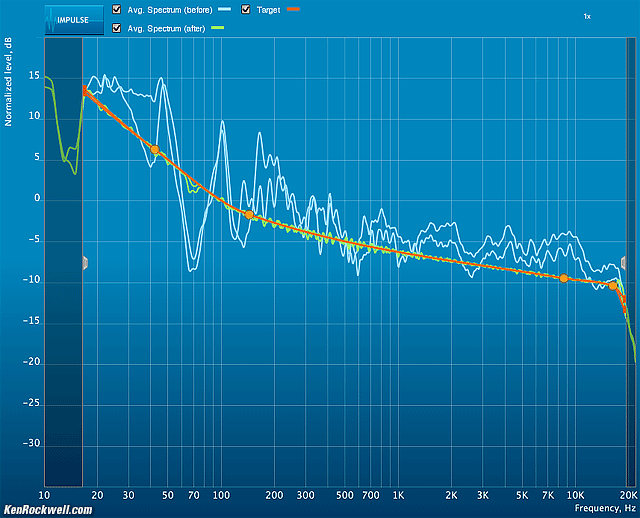
Dirac Live Calibration screen. Target Curve in orange.
Season to taste, and when you find a Target Curve you love, hit SAVE TARGET so you can recall it the next time you change something. Also hit Save Project to save your measurements on your system so you won't have to redo the measurements next time you want to change the target curve.
Here's my own target curve file, which you can download and copy to the right place in your computer to LOAD into your calibration program. Cool, eh? You can swap Target Curve files with friends. Heck, if you're a courteous host, friends can send their curves to you and you can create filters to make your system match theirs for when they visit. It's as trivial as clicking on the other filter in Dirac Audio Processor to change your system's sound.
Here's the actual measured filter (not system) response for the filter calculated above:
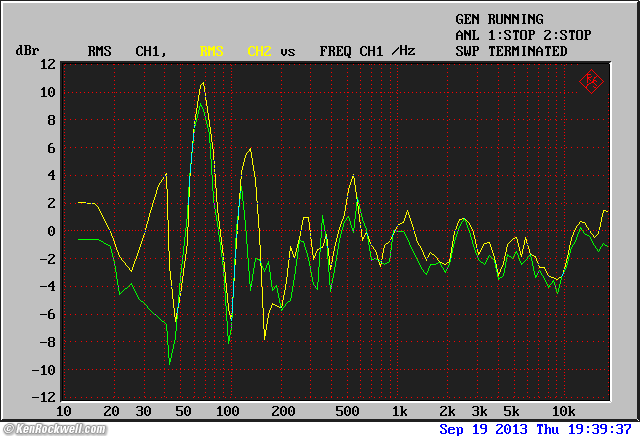
Dirac Audio Processor Response with filter generated above.
It looks zig-zaggy on the low end due to the limited number of points I was able to measure and plot; the actual response isn't so jagged.
What's great is how precisely everything is corrected. No traditional EQ could do all this. Look at the huge peaks and dips in the filter at the low end. It's +10 dB at 65 Hz to fill-in my huge suck-out, and down 8 dB at 45, 95 and 160 Hz removing the nasty peaks — and it smoothes everything else, and measured and calculated all this in a few clicks after making the measurements. Each channel is optimized separately for even better stereo imaging.
It gets better. Once you find a Target Curve you love, you can change speakers, placement, furniture, rooms, amplifiers or whatever, and make a new set of measurements (restart the Calibration program from scratch to make new measurements), hit LOAD TARGET and select your favorite, and the new system will be optimized as you loved the last system!
Most of us have already spent a lot of time optimizing what we have, which is why we care enough to be reading this. By default, whatever subtle sonic characteristics to which we've carefully tweaked our system will be "tuned out" by this software. I prefer a big warm sound, with boosted low bass to compensate for low playback levels. No worries, all I did was look at the blue lines that show my system's response as it stands, and move the orange target curve to follow the overall slope of the blue curve. It was pretty quick, and then this software removed all the unwanted local resonances and dips, and left my carefully developed personal "sound" in my system.
The software will only generate a certain maximum boost (about 8 dB) to fill-in holes or replace deep bass. If you need more boost if the green results curve has dips, bring the entire Target Curve down 5 or 10 dB, and you can get flatter sound — but you'll have to turn the volume up more on playback (digital filters will only cut, never boost, so the more correction you get, the more you'll need to turn up your volume to get the same level. This is normal.)
In the OFF position of the Dirac Audio Processor, the system gain is -8.000 dB, and when ON, gain is similar. This allows boosts not to clip, no big deal, you'll move your volume control up a bit. If you compare Dirac Audio Processor's level to the level without Dirac Audio Processor, Dirac player sounds softer — 8 dB softer. This is how digital EQ works, you can't go above full scale.
I have not yet tried to see if I can substitute cheaper or better speakers and retain the same sonic character it took me so long to get. For instance, I hated the B&W Matrix 805 on my desk because they were too harsh and bright. I liked the B&W CDM 1, but they were too big. My B&W 705 should have sounded great, but I always took them off my desk because they always sounded so thin and boring. The cheap CDM 2 just have the character I like, and now I can try the better speakers and use this program to imprint the warmth I prefer on the better speakers. Likewise, I need to try some crappier speakers, like my wife's Dell computer speakers, and see if this program will turn decent $15 speakers into something great.
In all honesty, remember I mentioned that you can calibrate the 3" speaker built into your computer? It didn't sound great, but the program tuned-out all the peaks and it sounded a lot better!
You probably have no idea how awful the cheap raw speakers used in your premium BMW or Bentley or Rolls-Royce system sound, because these speakers are also driven by similar software to make them sound a zillion times better! Those car brands also use different Dirac programs.
By default, the calibration software adjusts your system to work over it's most useful frequency range. It makes no corrections above or below what it thinks is the useful range of your system because that would result in boosting levels at frequency extremes too much and adding speaker distortion — or blowing your speakers.
With small speakers like the B&W Matrix 805 or the B&W CDM 2, they usually have little useful response below 100 Hz, and you'll see the calibration software suggests a target curve like this, rolling off below 100 Hz and giving up below 40 Hz:
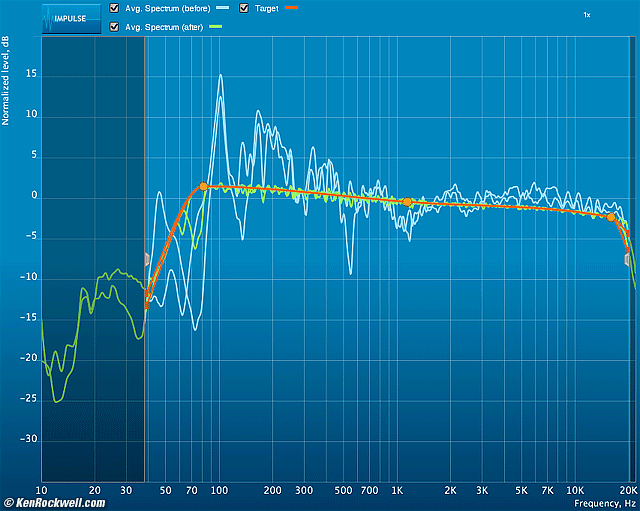
Desktop speakers without subwoofers. Blue is the measured response of my unequalized desktop speakers without subwoofers, orange is the default target response suggested by the software, and green shows what the software calculates my system's response will be after using the correction filter it generates.
When used at low volume levels or close to your head so that the speakers require little power, we can cheat and trick the software into adding much more deep bass boost to extend the low bass performance of a system.
This is easy to do: simply drag the gray area further to the left, and then pull-down the target curve at 10 Hz and above so that the overall levels are reduced, allowing relatively much more boost in the bass below 100 Hz compared to the rest of the range.
Here's what a target curve looks like after I pulled most of it it down 20 dB:
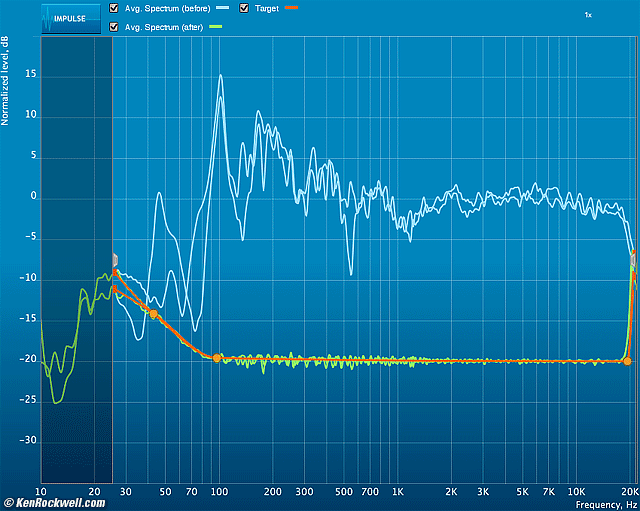
Target curve pulled-down above 100 Hz. Blue is the measured response of my unequalized desktop speakers without subwoofers, orange is the new target curve I entered, and green shows what the software calculates my system's response will be after using the correction filter it generates.
Aha! Instead of rolling off below 100 Hz, we now have my personally desired response of the system boosting output below 100 Hz, and doing this all the way down to 25 Hz — with 6.5" mini speakers!
This really works; they sound better and have deeper bass on my desk now than do most full-size systems.
The two caveats here are:
1.) Don't go crazy and play bas-heavy recordings too loud. Look at your woofers; they will be flying all over the place and it's easy to damage them with this foolishness, and
2.) The overall gain (volume) of the filter is -20dB, or much quieter. No big deal, but you will have to turn your system's volume control much further up for the same level as before. This is where we get the low bass boost.
In simple language, we're letting the software smooth and optimize everything, but having it cut the levels of everything quite a bit except in the bass. When we turn up our playback volume, we now get optimized sound over the entire range, and boost the lowest bass by as we much as we have to increase our playback volume — all under careful optimization of the software.
What this sounds like is amazing: it replaces al the typical mid-bass boominess with deep, rich bass that you've never heard out of small speakers. Just don't get carried away and play it too loud.
Recommendations
I love this software; I've been looking for something this good and simple for decades.
It's easy to use, runs well, and makes a huge improvement in my sound. It gets no better than this. If you don't love what you hear it doing, it's because you still need to create a Target Curve more to your taste, or did something stupid (like I did) and made your measurements with the wrong microphone.
It only works for signals coming from your computer. Of course it works driving external DACs, and it also works even if you're using your computer's analog outputs — or its built-in speaker or crappy desktop speakers.
If you're recording, mixing or mastering on your Mac, fantastic: it's optimizing your computer's output feeding your monitors from any of your professional software and not altering your music files.
It also works for traditional hi-fi systems, but only if you're using your computer as a source.
I use the less expensive Stereo version of the software. It comes in a more expensive multichannel version if you prefer.
If you want to optimize other signals, like analog inputs from a tuner, turntable or 8-track player, you'll have to get these signals into your computer first, or get a far more complex stand-alone system like the Trinnov.
Help me help you top
I support my growing family through this website, as crazy as it might seem.
The biggest help is when you use any of these links when you get anything, regardless of the country in which you live. It costs you nothing, and is this site's, and thus my family's, biggest source of support. These places have the best prices and service, which is why I've used them since before this website existed. I recommend them all personally.
If you find this page as helpful as a book you might have had to buy or a workshop you may have had to take, feel free to help me continue helping everyone.
If you've gotten your gear through one of my links or helped otherwise, you're family. It's great people like you who allow me to keep adding to this site full-time. Thanks!
If you haven't helped yet, please do, and consider helping me with a gift of $5.00.
As this page is copyrighted and formally registered, it is unlawful to make copies, especially in the form of printouts for personal use. If you wish to make a printout for personal use, you are granted one-time permission only if you PayPal me $5.00 per printout or part thereof. Thank you!
Thanks for reading!
Mr. & Mrs. Ken Rockwell, Ryan and Katie.
Home Donate New Search Gallery Reviews How-To Books Links Workshops About Contact



