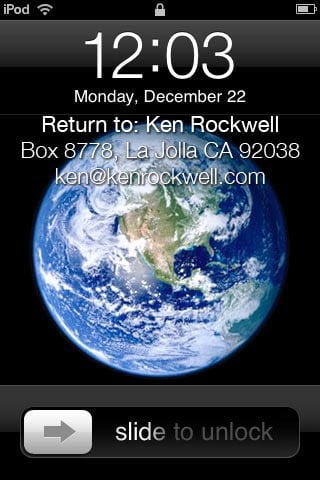Home Donate New Search Gallery How-To Books Links Workshops About Contact
How to Restore Notes to your iPod or iPhone
© 2010 KenRockwell.com. All rights reserved.
My custom iPod welcome screen. It helps me keep adding to this site when you use these links to Adorama, Amazon, B&H, Calumet, Ritz, J&R and eBay to get your goodies. Thanks! Ken.
March 2010
See also Apple's own help page on this (click RESTORING), which leaves out a lot of critical information below.
|
I personally suggest Adorama, Amazon, Ritz, B&H, Calumet and J&R. I can't vouch for ads below.
|
Normally, all you have to do is shake your iPod Touch or iPhone, and you have the option to undo whatever you just did.
This works great, unless your three-year-old was playing with it, and decided to erase some important notes without asking you first.
When your iPod Touch or iPhone synchronizes (syncs) to your computer using iTunes, it also backs itself up to your computer.
Great, but how do you get from the invisible backup on your computer back into your iPod Touch or iPhone?
Atypical for Apple, it's not obvious, and downright confusing.
Here's how to restore deleted notes (and just about anything) to your iPod Touch or iPhone.
In my case as of 2010, I'm using a 2008 iPod Touch, a 2006 Mac Quad G5 (Motorola Processor), OS 10.4.11, and iTunes 9.0.3. This is the most recent version of iTunes, and old versions of everything else. Everything should apply the same.
First, pray that you recently connected your iPod Touch or iPhone to your computer to charge and sync. When you do, one backup is stored on your computer.
Most people, myself included, have iTunes set to sync automatically every time it's connected. If you have "iTunes > Preferences > Devices > and don't check "prevent iPods and iPhones from syncing automatically," then it backs-up every time you plug it in.
There's a catch: iTunes only saves the most recent backup. Set this way, if you delete anything and then plug in your iPod Touch or iPhone, all it does is backup the iPod Touch or iPhone the way it is now, with that data deleted, and you're dead. That backup just wrote over the backup you needed.
Therefore, to restore from a previous backup, be sure to go into iTunes before you connect your iPod Touch or iPhone and set iTunes > preferences > devices and check "prevent iPods and iPhones from syncing automatically." Now you will not make a new backup of the current (note or contact etc. deleted) state of your iPod when you connect it to your computer.
The bad news is that if you're not set for automatic syncing you won't erase any backups, but that it may have been a long time since you did back up. If you are set for automatic syncing, you probably just backed-up over the backup you needed to use before you found this article.
That's what happened to me. I plugged in my iPod, and my Mac automatically erased yesterday's backup.
To recover from this, I simply restarted my Mac from the external, bootable backup hard drive I make every night with Super Duper. If you use Time Machine, you might have to step back to 10 minutes ago before you backed-up the current, deleted version of your iPod Touch or iPhone.
To check when your iPod Touch or iPhone's last backup was, go to iTunes > preferences > Devices, and you'll see a listing of the last backup. Pray that this was before you deleted what you needed. Again, if not, restart your Mac from an earlier backup of your entire Mac. (No, I have no idea where the hidden iPod Touch or iPhone backups are, which would have made this much simpler.)
Now that we have located a suitable iPod Touch or iPhone backup, restoring it is just as confusing because of all the unclear and conflicting warnings you'll see as you go through the process.
To restore what you deleted:
0.) Don't connect your iPod Touch or iPhone yet.
1.) As covered above, make sure you have a valid backup as listed at iTunes > preferences > devices.
2.) Before connecting your iPod Touch or iPhone, sure you check iTunes > preferences > devices > "prevent iPods and iPhones from syncing automatically." This ensures we don't erase the previously stored backup. Also be sure to OK and close this window after checking "don't sync."
3.) Connect your iPod Touch or iPhone to your computer.
4.) Click the iPod Touch or iPhone as seen in the left bar of iTunes, as listed under DEVICES.
5.) The SUMMARY tab along the top of iTunes should be highlighted, and you should see three big sections below: iPod/iPhone, Version and Options.
6.) Under VERSION, click RESTORE.
7.) You'll be asked if you want to backup settings etc. Click DON'T BACK UP, otherwise you'll only be backing up your iPod Touch or iPhone in its current state of not having whatever it was that you deleted.
7b.) You may also be warned about music not getting synced or whatever. I ignored this. Whatever is in your computer's iTunes that syncs to your iPod Touch or iPhone will get transferred back in step 10. If this is a concern because you have some content on your iPod that never made it to iTunes, be careful, because if you sync your iPod to your iTunes, you'll erase the backup from which you need to restore.
8.) When you're asked if you really want to restore, meaning erase everything and return to the factory settings, click RESTORE. What Apple isn't telling you is that after you completely wiped your iPod Touch or iPhone blank, that you'll be given the option to restore everything from the backup that you checked back in step 1.
9.) It takes a while for the iPod Touch or iPhone to erase itself, reset and restart.
10.) Here's the good part: after step 9 is complete, in iTunes on your computer you will see SET UP YOUR iPOD TOUCH or iPHONE.
11.) Click RESTORE FROM THE BACKUP OF (date as seen in step 1), and click CONTINUE.
12.) It may take ten minutes or more for everything to load back into your iPod Touch or iPhone, after which, it's back where it was whenever it last backed up. All your movies, video, music, and of course those notes you deleted, are all flowing back in.
It worked for me, and now that I've done this once, next time it will be trivial, so long as I remember to check the box to prevent backing up the iPod Touch or iPhone after I've deleted something I needed.
After you're all done, be sure to uncheck that pesky "prevent iPod and iPhone from syncing automatically," which will ensure that you continue to back up every time you connect your iPod or iPhone to your computer.
Another Way
I haven't tried this, but a much simpler way can be to disable automatic backup, attaching your iPod, right-clicking on it, and selecting "Restore from Backup."
Help me help you top
I support my growing family through this website, as crazy as it might seem.
If you find this as helpful as a book you might have had to buy or a workshop you may have had to take, feel free to help me continue helping everyone.
If you've gotten your gear through one of my links or helped otherwise, you're family. It's great people like you who allow me to keep adding to this site full-time. Thanks!
If you haven't helped yet, please do, and consider helping me with a gift of $5.00.
The biggest help is to use these links to Adorama, Amazon, B&H and eBay when you get your goodies. It costs you nothing and is a huge help to me. eBay is always a gamble, but all the other places have the best prices and service, which is why I've used them since before this website existed. I recommend them all personally.
Thanks for reading!
Ken
Home Donate New Search Gallery How-To Books Links Workshops About Contact